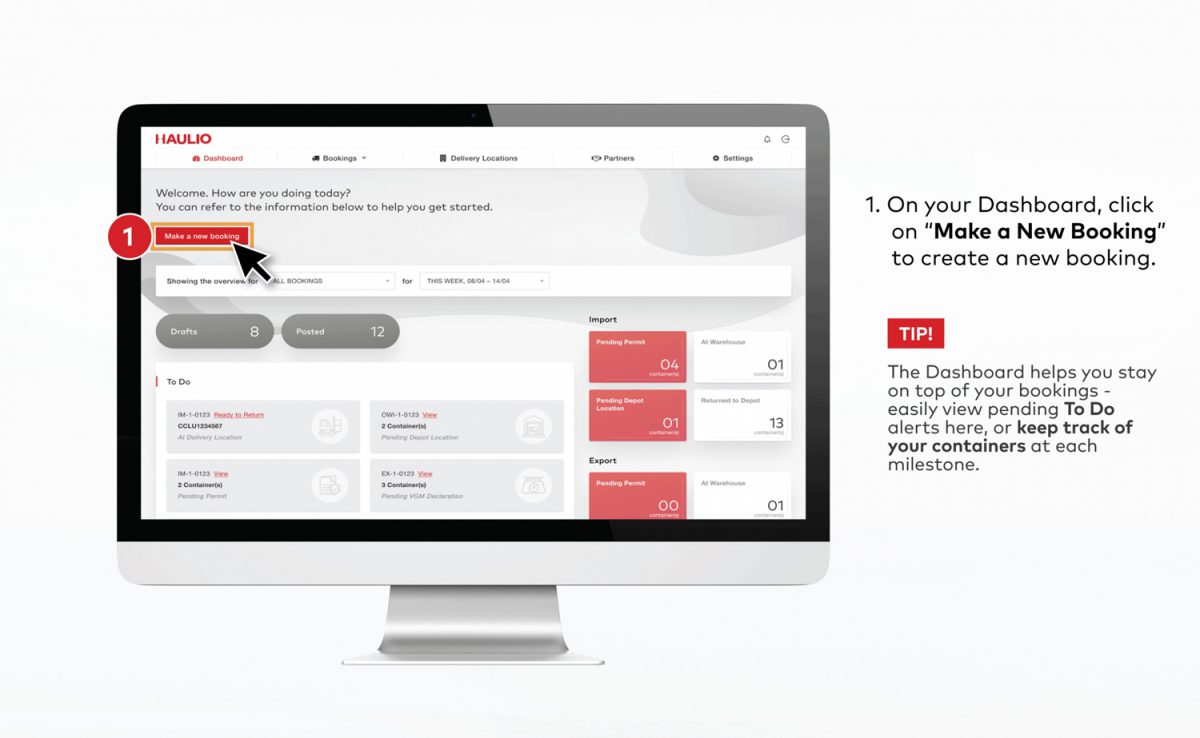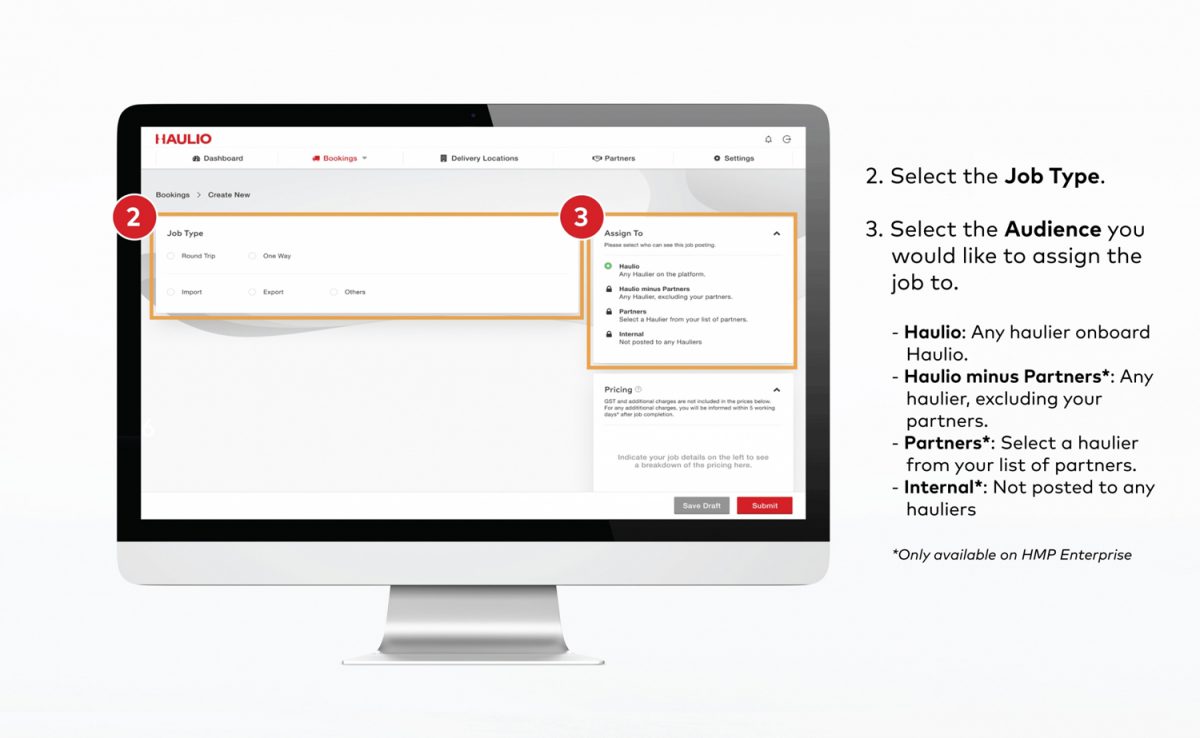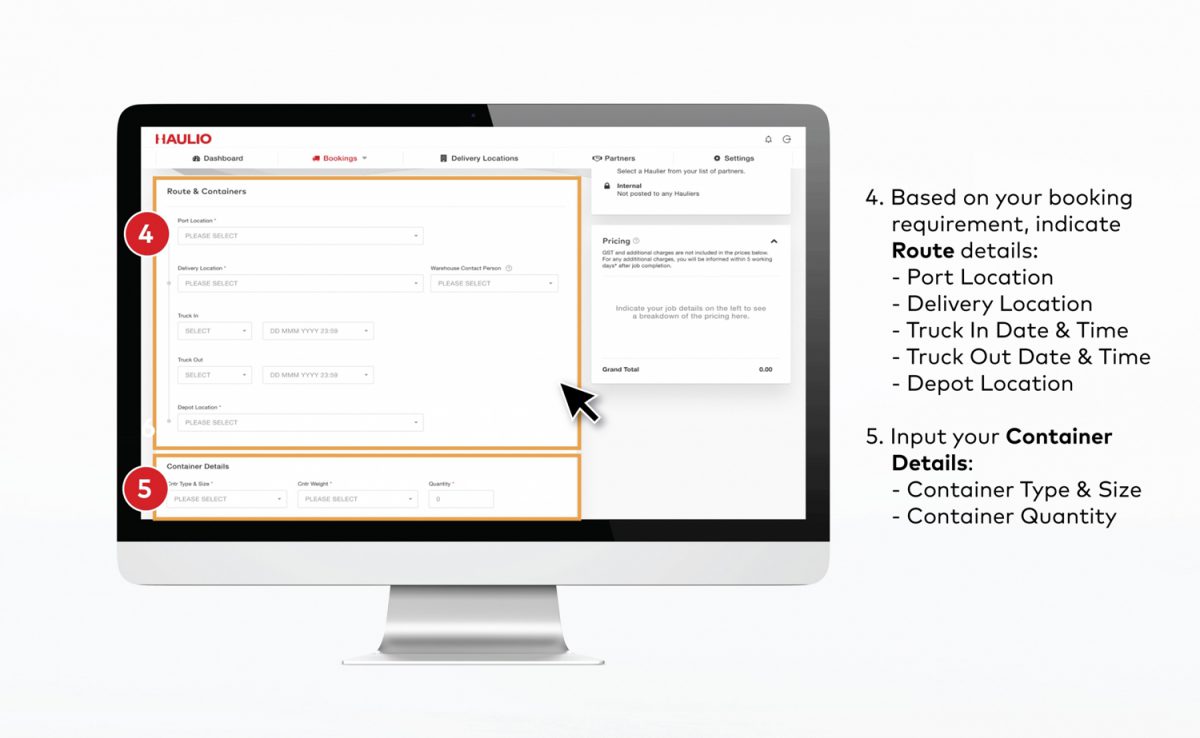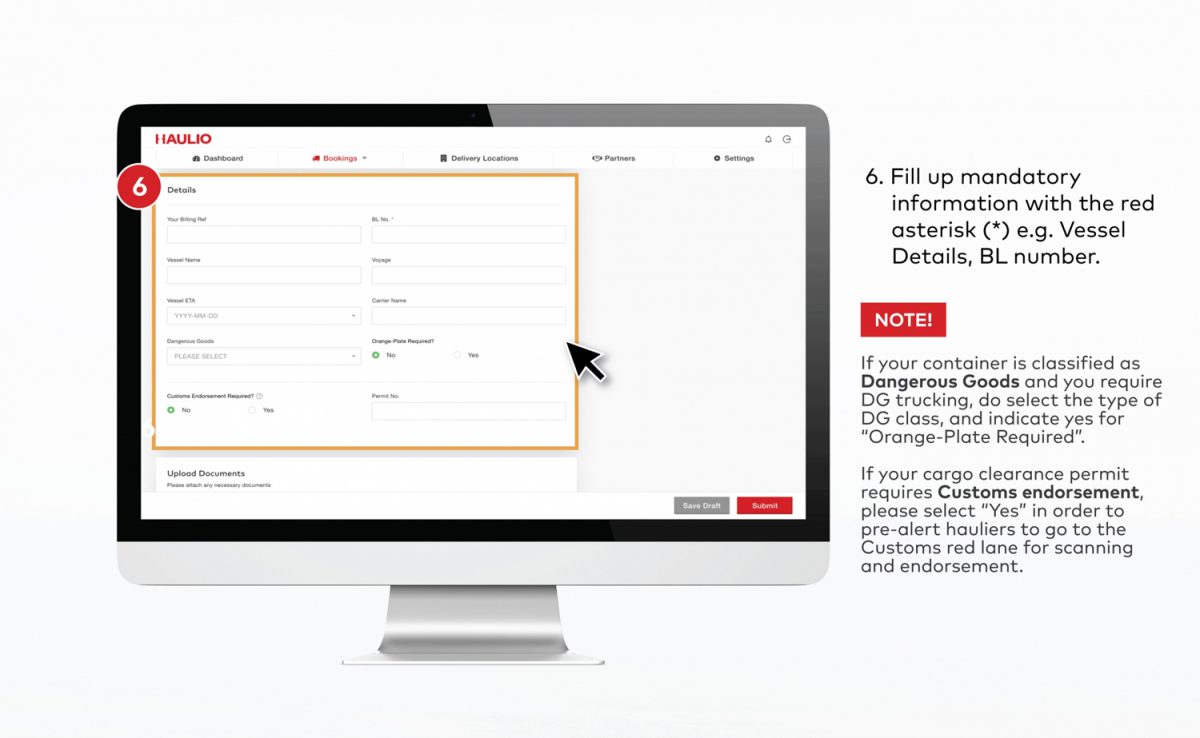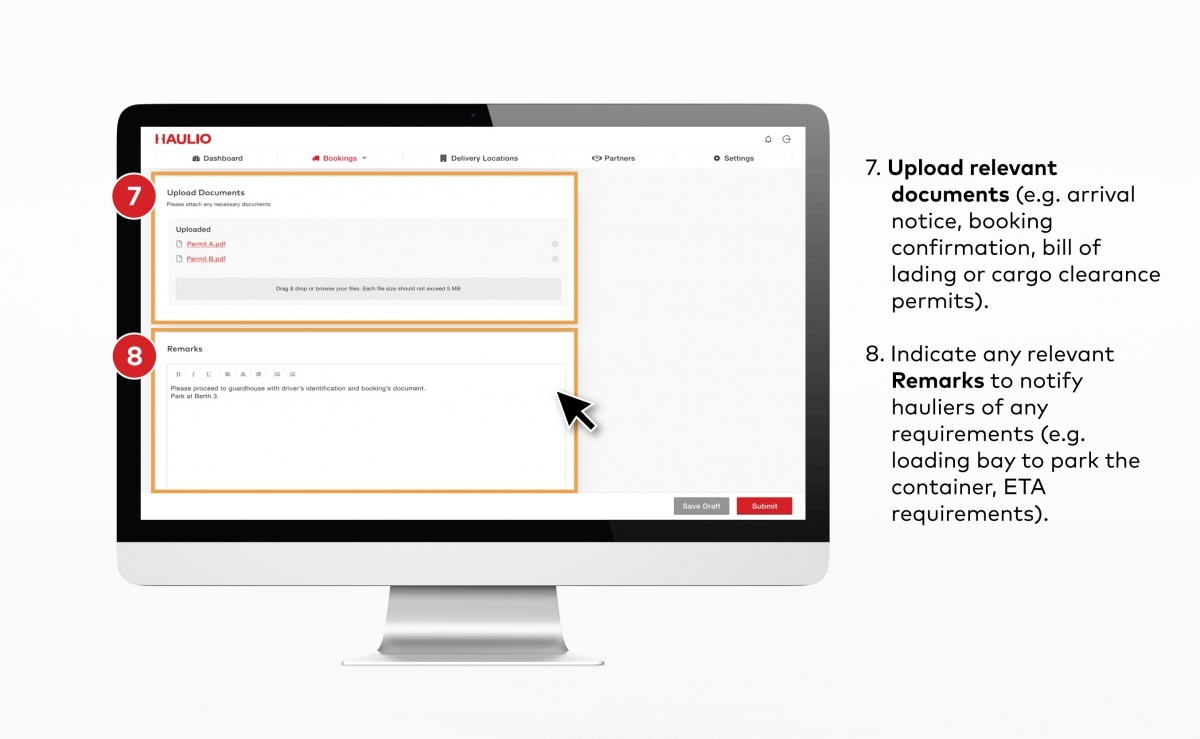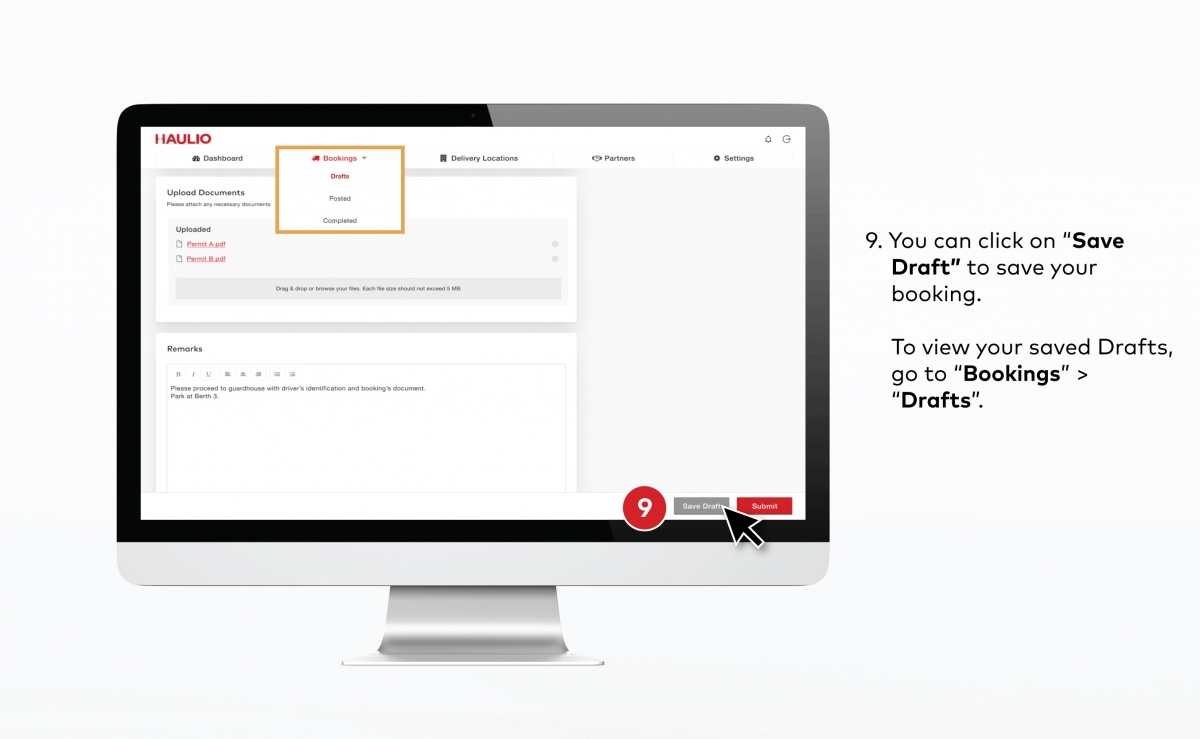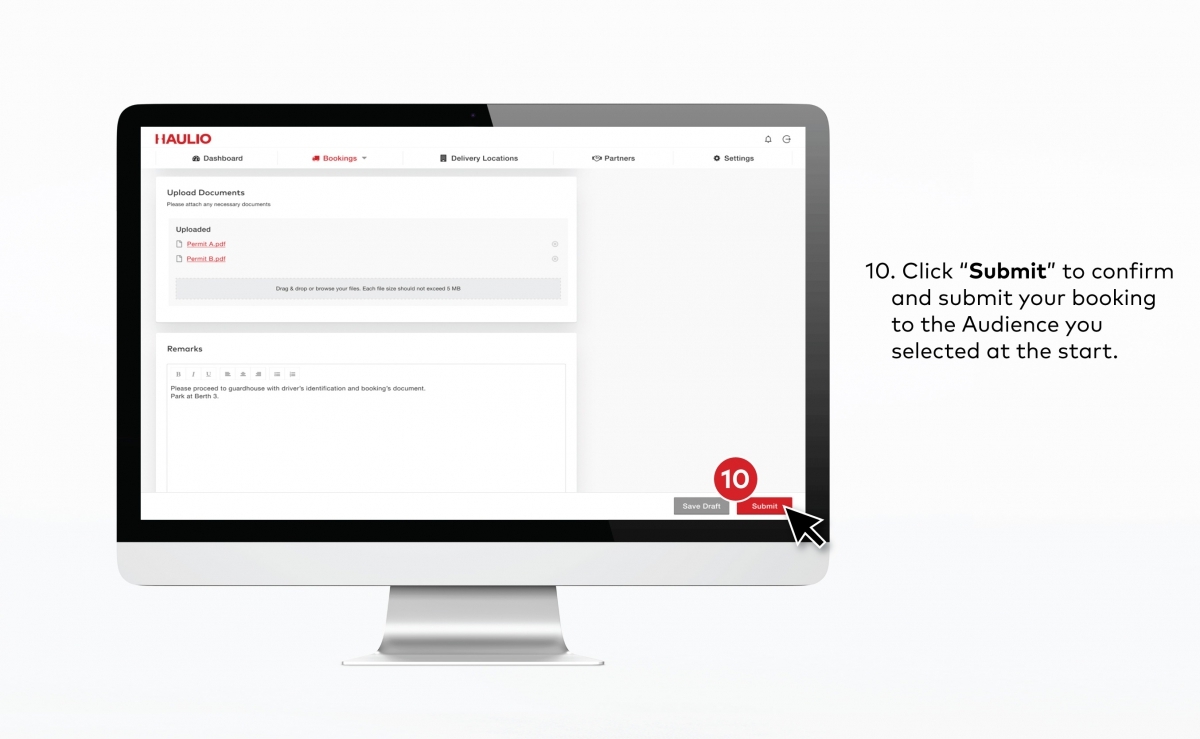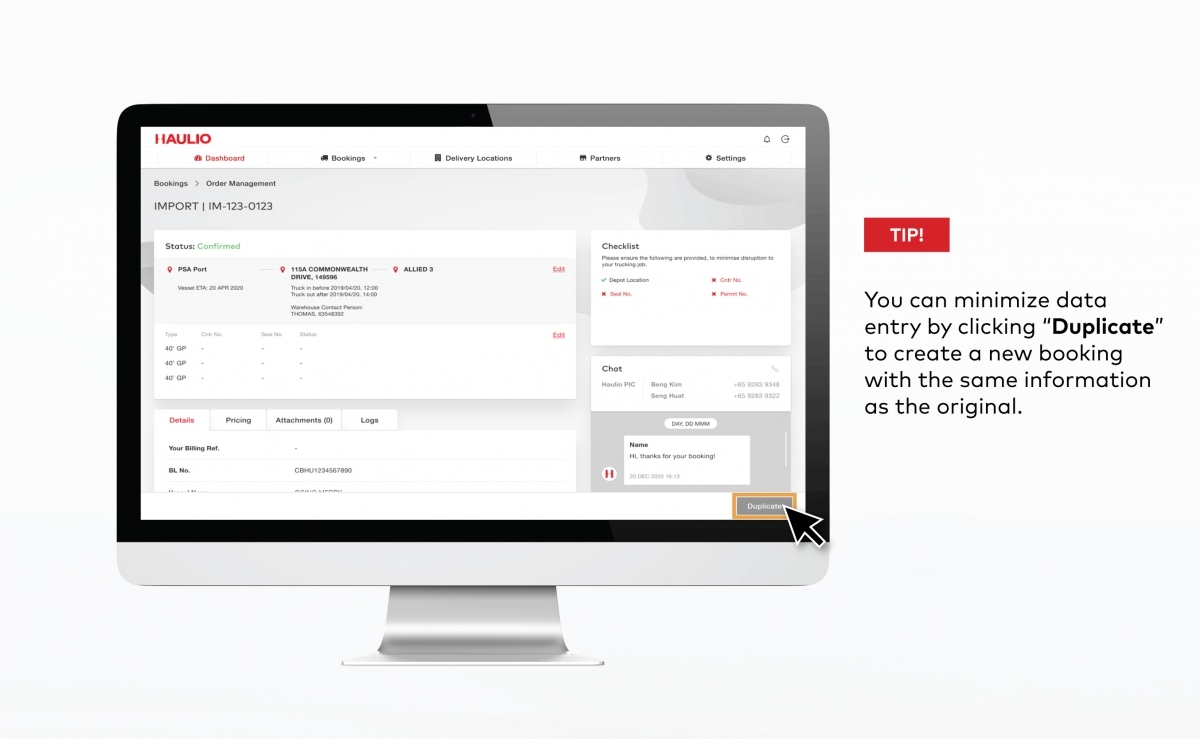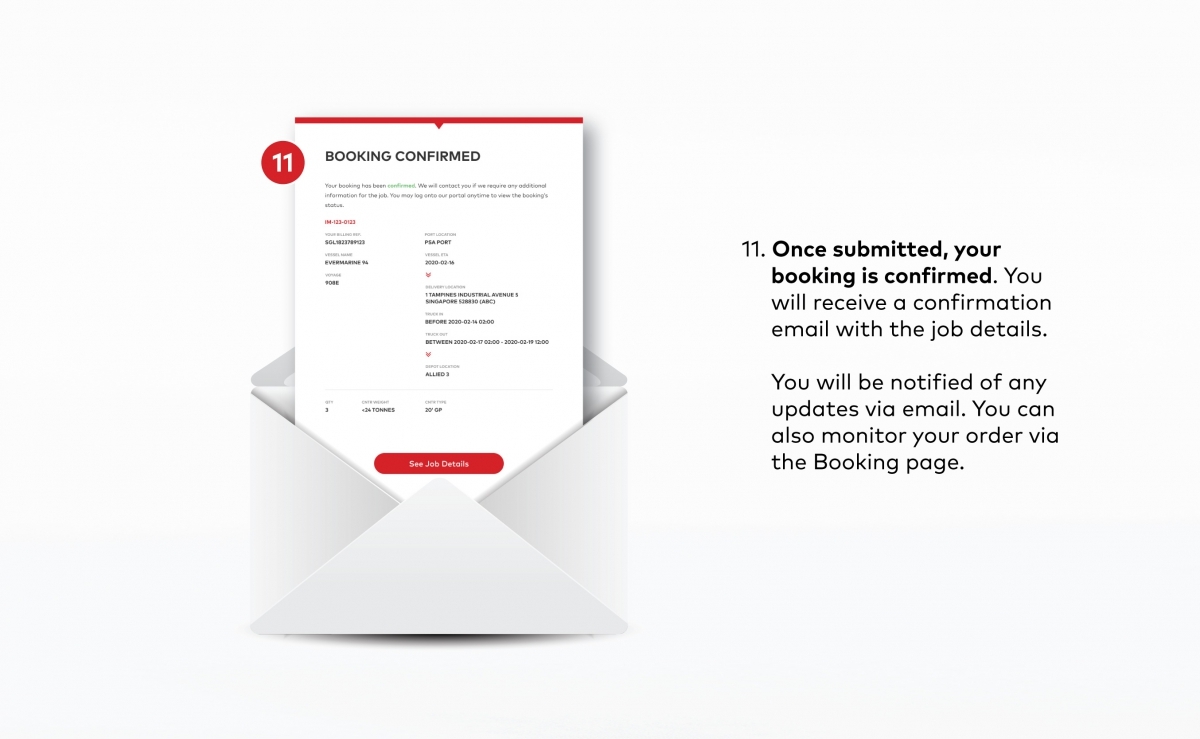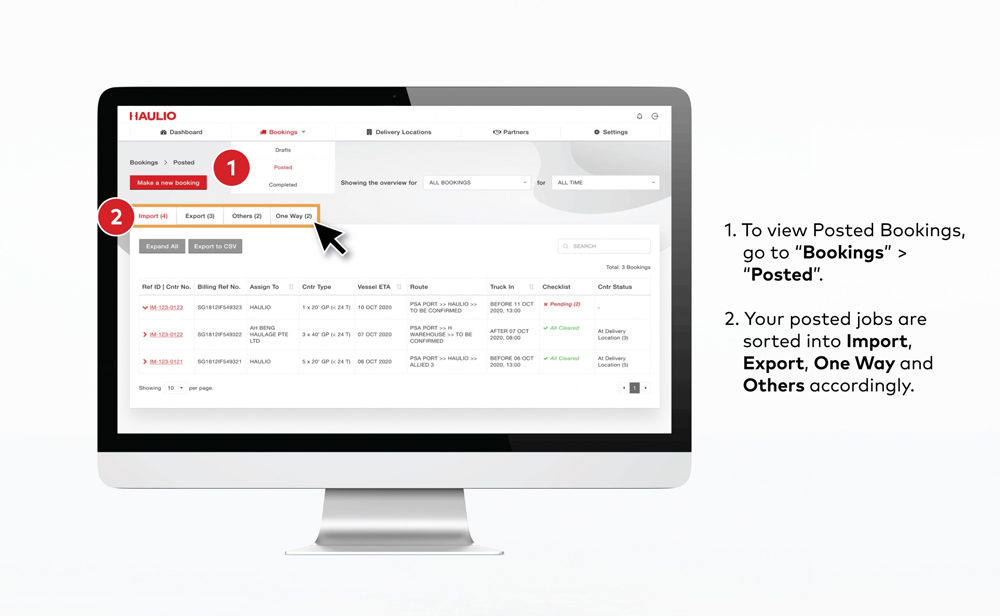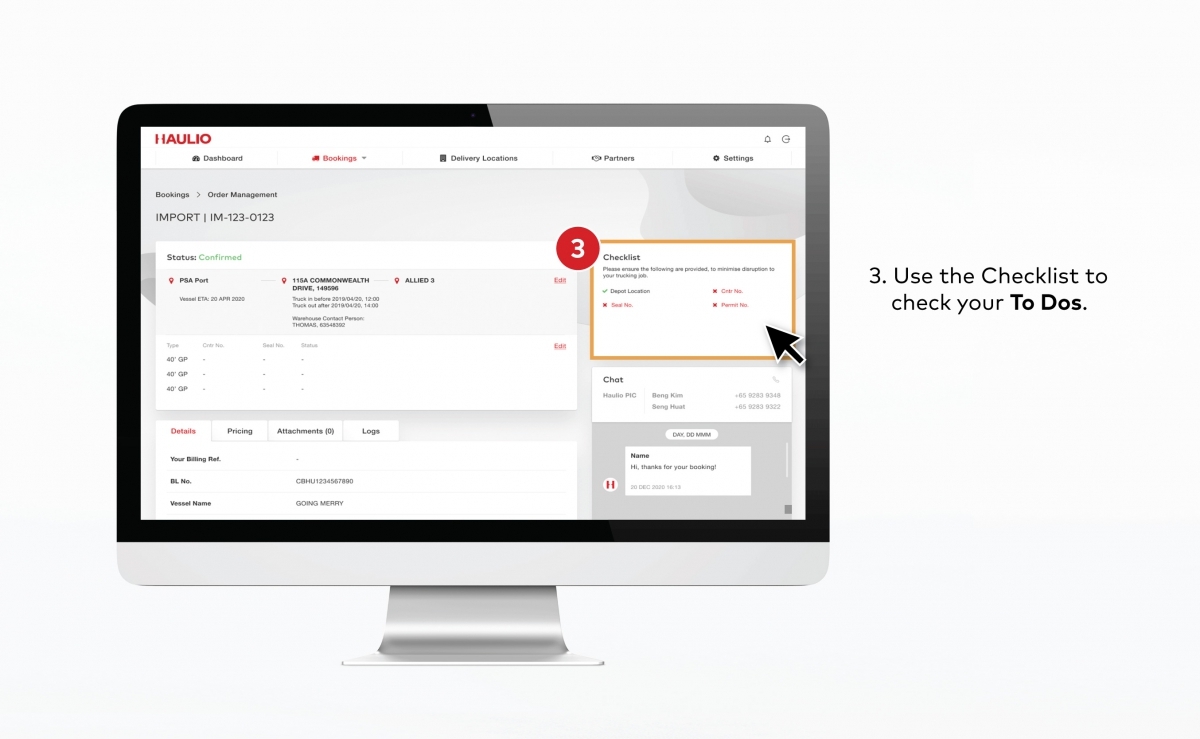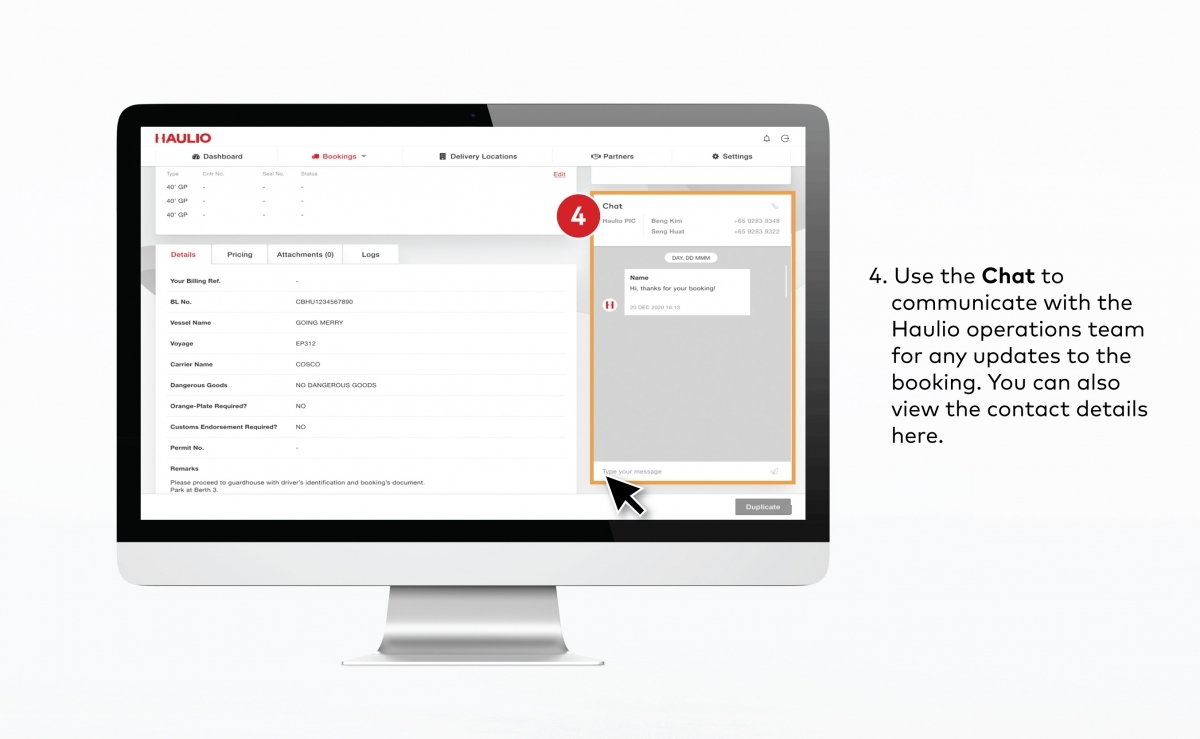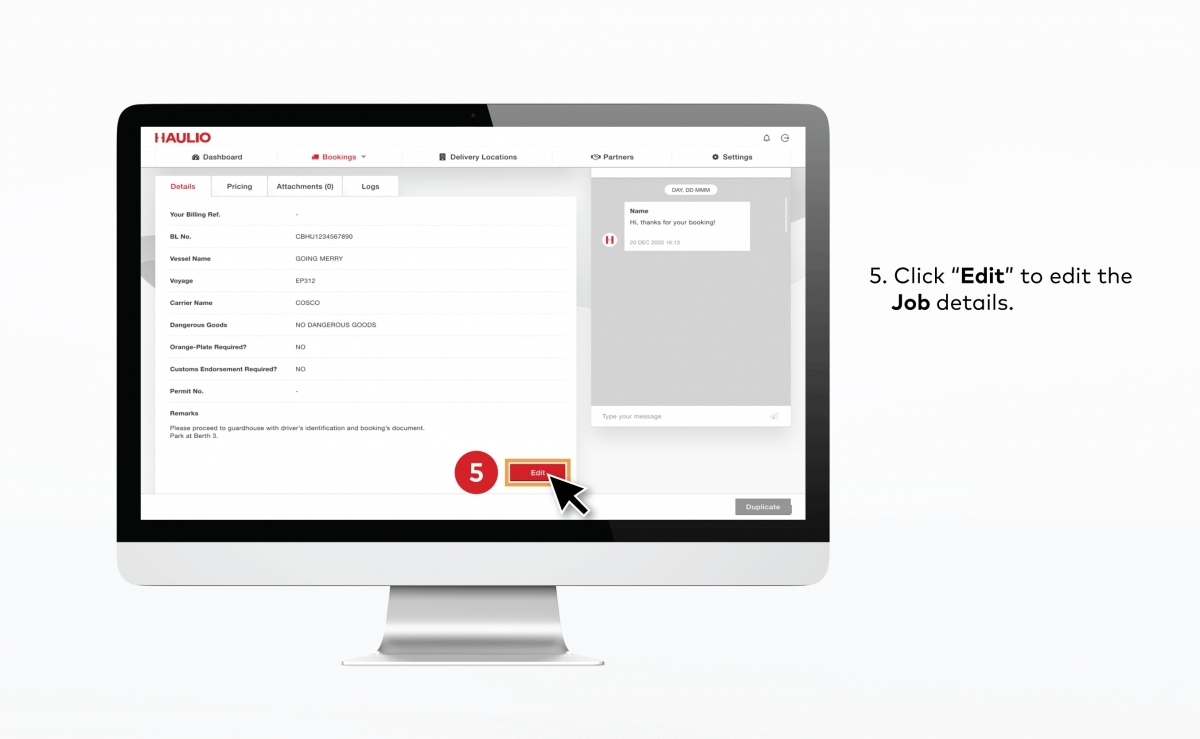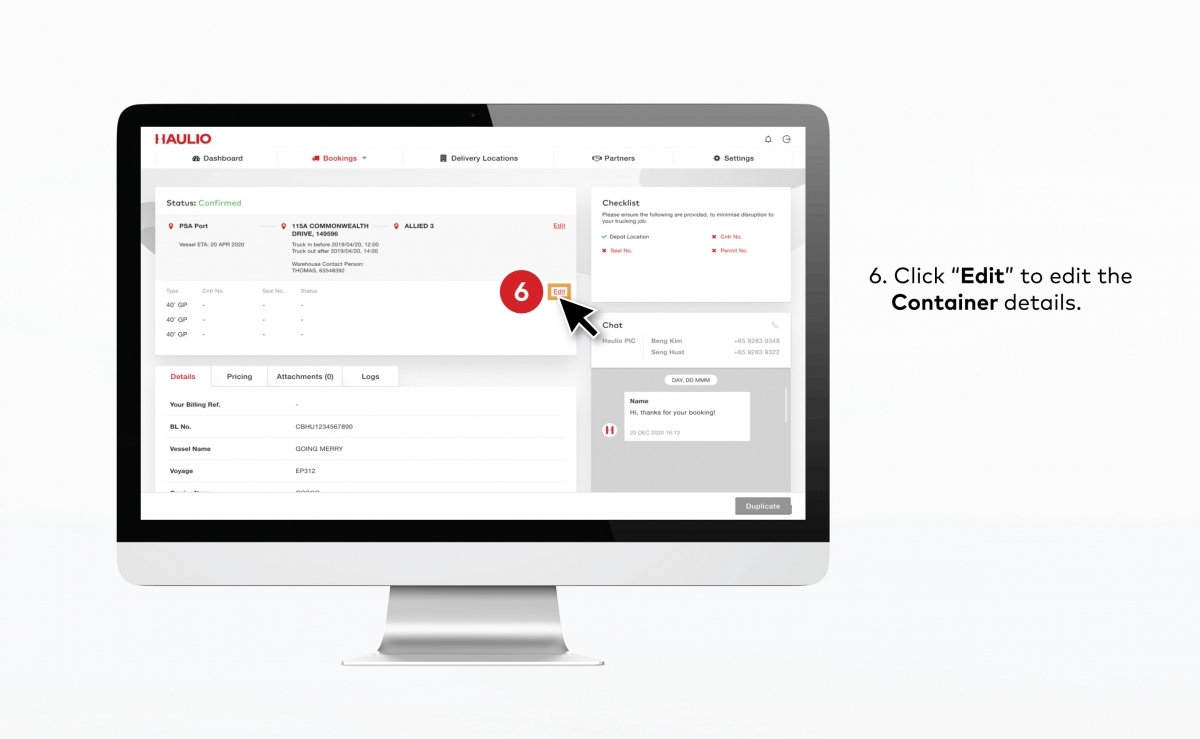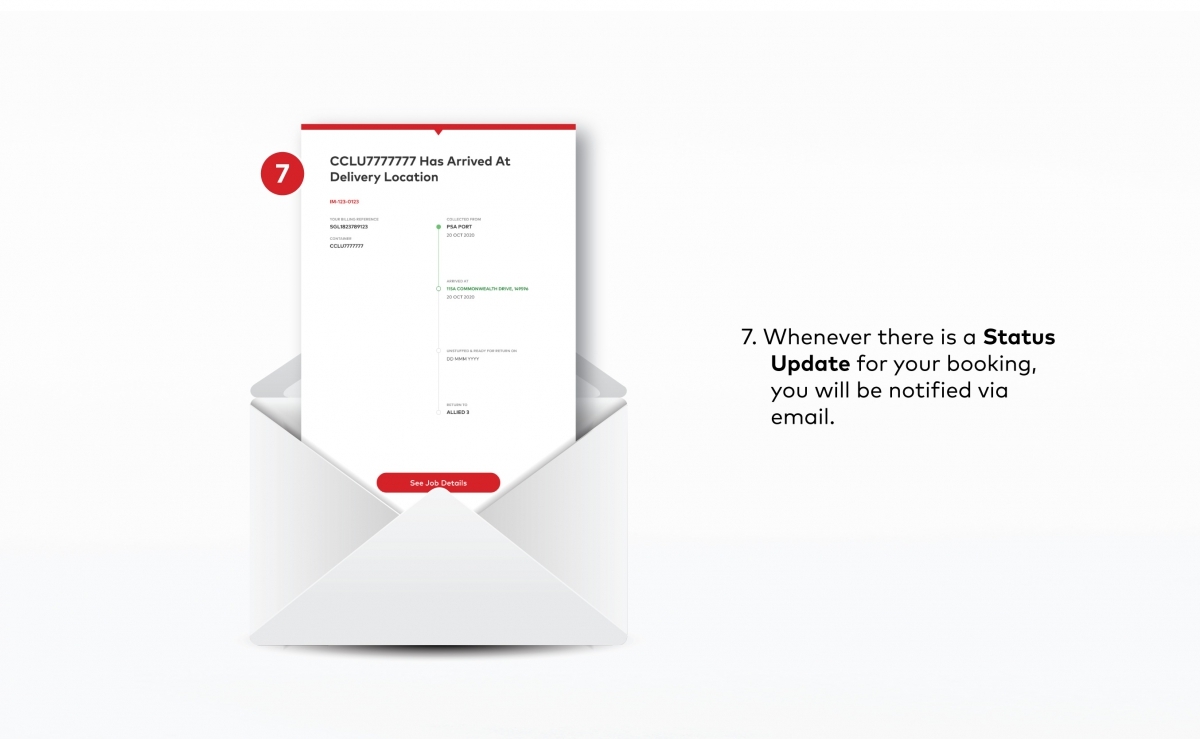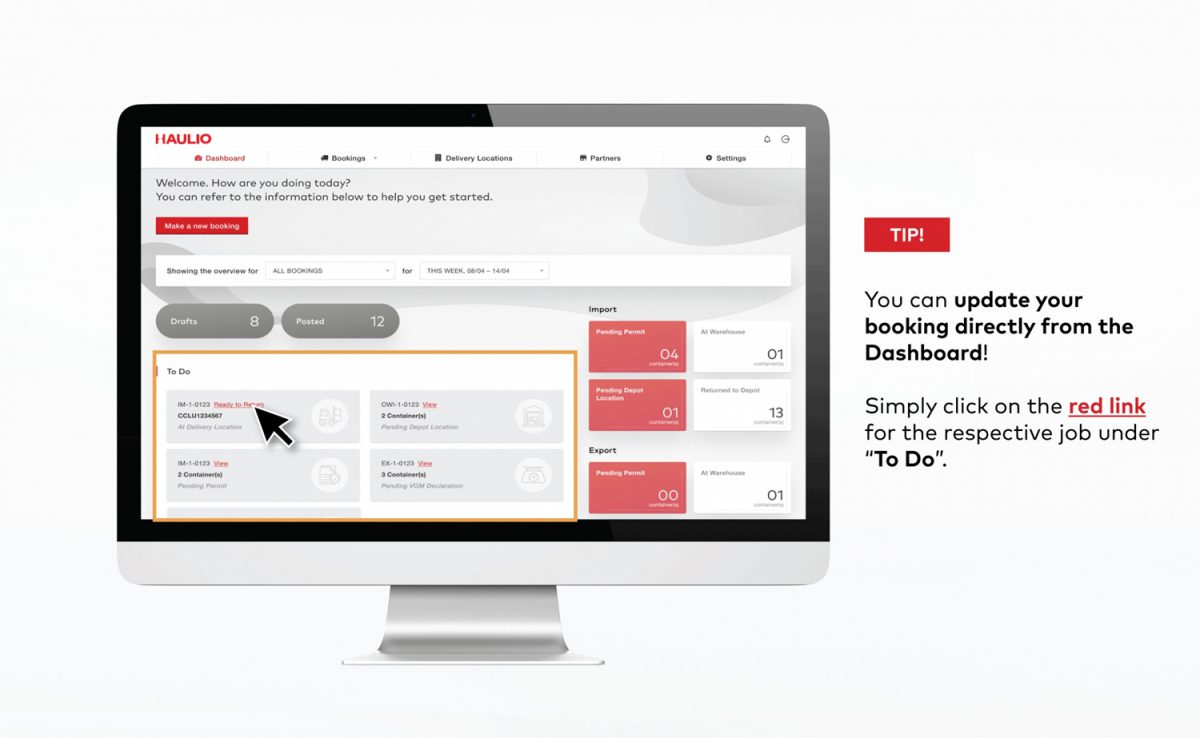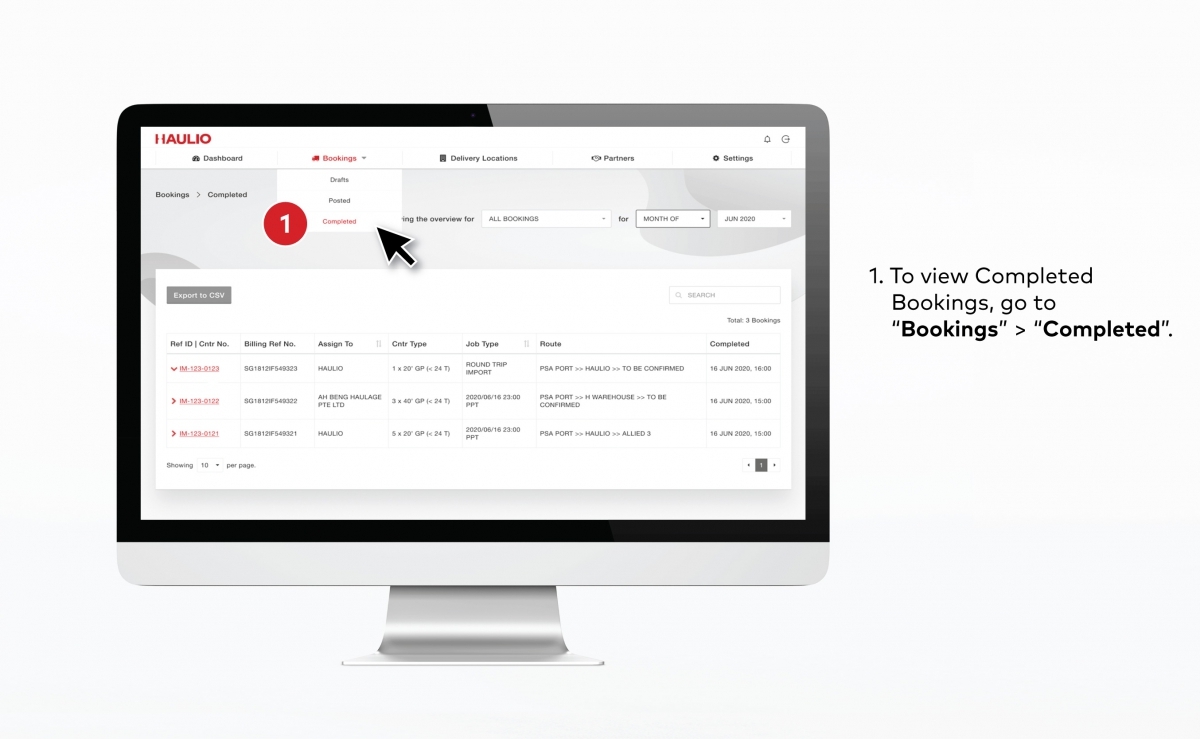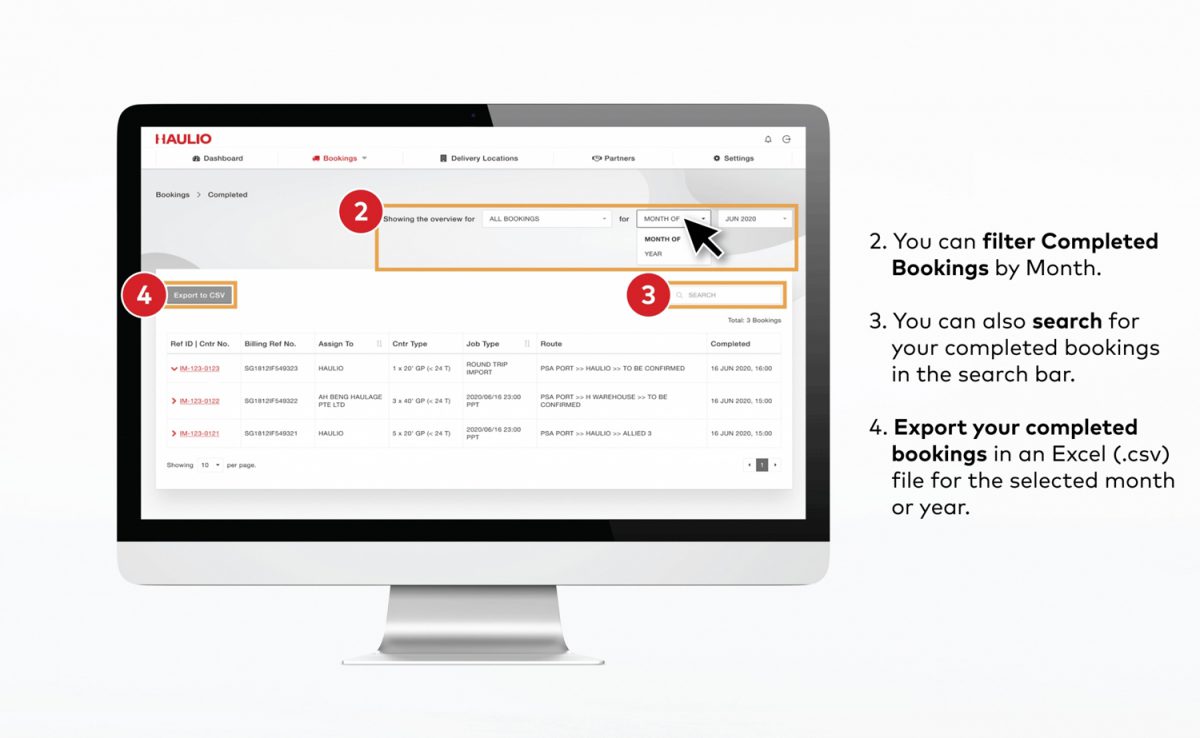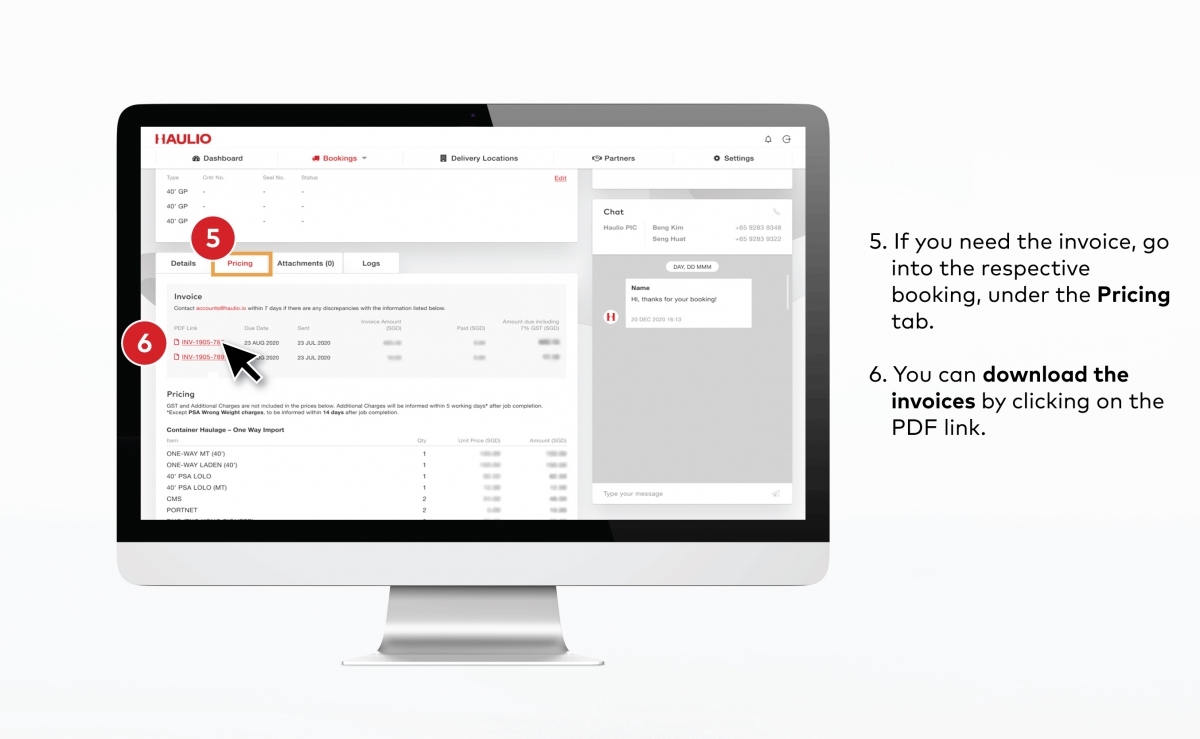Getting started with Haulio’s Customer Portal for haulage bookings
Introduction to Haulio’s Customer Portal for haulage bookings
An all-in-one platform designed to manage all your trucking needs in one place
- Create a Booking
- Manage Ongoing Jobs
- Completed Bookings
For a more in-depth guide on the product, reach out to us via hello@haulio.io and we’ll be glad to assist!
Create a Booking
4. Fill up other important information
Fill up mandatory information with the red asterisk (*) e.g. Vessel Details, BL number.
If your cargo clearance permit requires Customs endorsement, please select “Yes” in order to pre-alert hauliers to go to the Customs red lane for scanning and endorsement.
Manage Ongoing Jobs
Completed Bookings
FAQ
1.How do I use Haulio to book trucking services?
Haulio has an all-in-one customer portal for businesses, shippers, forwarders and haulage procurers to digitally book haulage services with our community of digitally empowered hauliers. Click here to see the steps or start embarking your trucking journey with us here!
We will be glad to arrange for a walkthrough with you or your company users. Drop us an email at productteam@haulio.io!
2. How do I know if my booking has been confirmed?
The status of the booking will be shown at the top of the booking’s management page.
3. I have some enquiries about a booking, who do I contact?
The contact details of the person in charge of the booking will be indicated in the Chat window.
You may also contact our Support hotline at +65 8508 2327.
4. How do I read the chart on the Dashboard?
The chart shows the number of containers with ETA within the selected time period.
You will be able to have an overview on the number of containers that will be arriving or departing the port for that week.
5. Where can I submit my feedback or suggestions?
Feel free to write in to us anytime! We love hearing from people on how they are currently using the system and how to make it better. Drop us an email at productteam@haulio.io!
Get In Touch
Questions? We’re happy to help! Get in touch via the form below and we’ll get back to you as soon as possible.