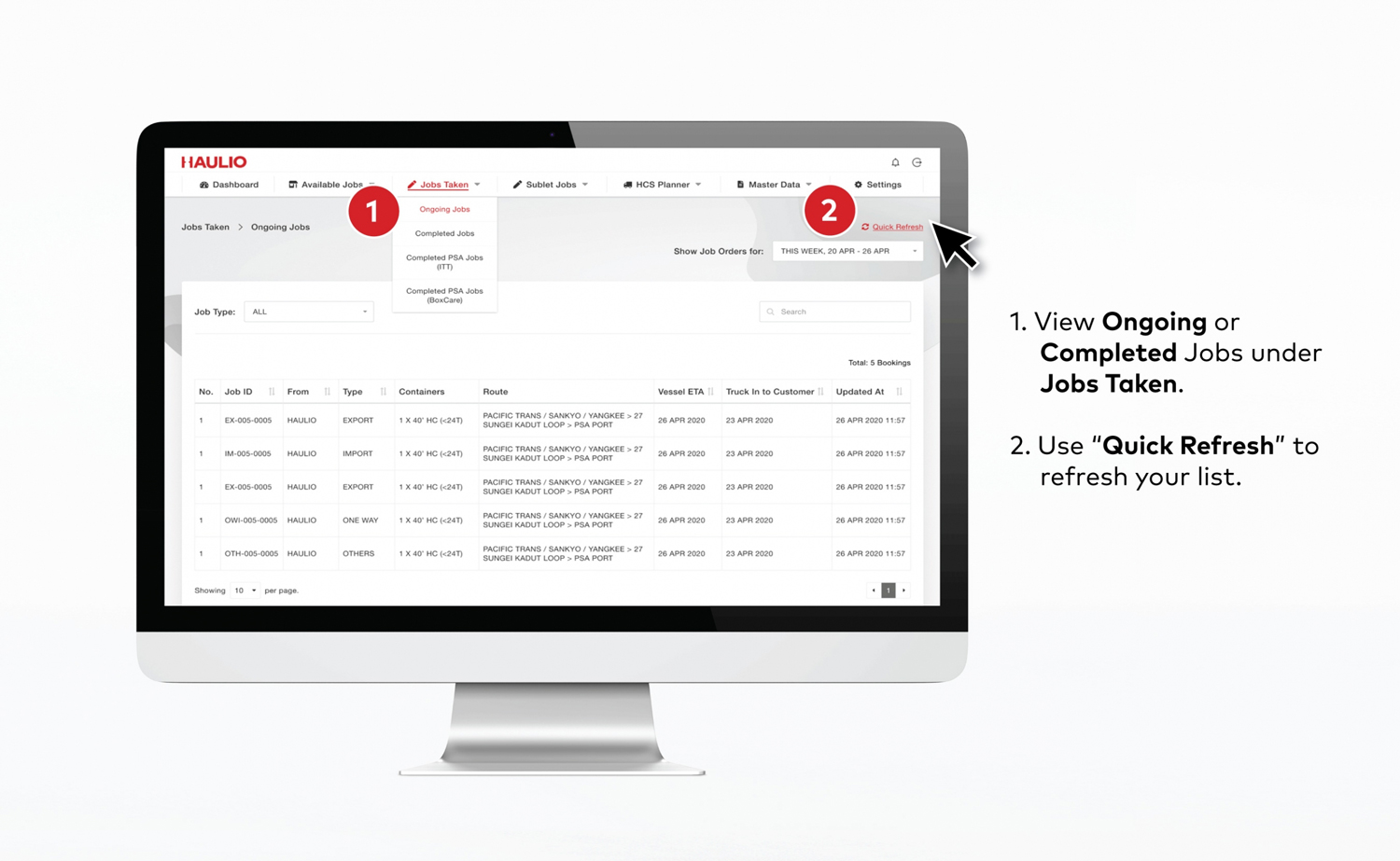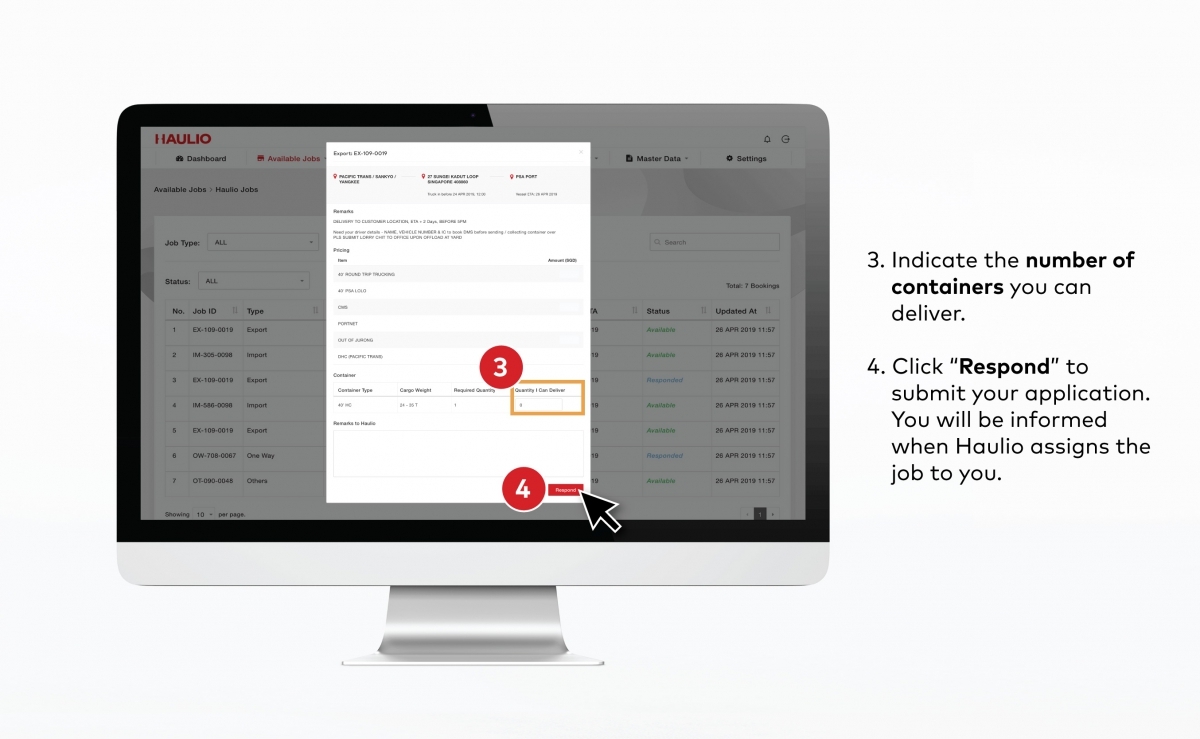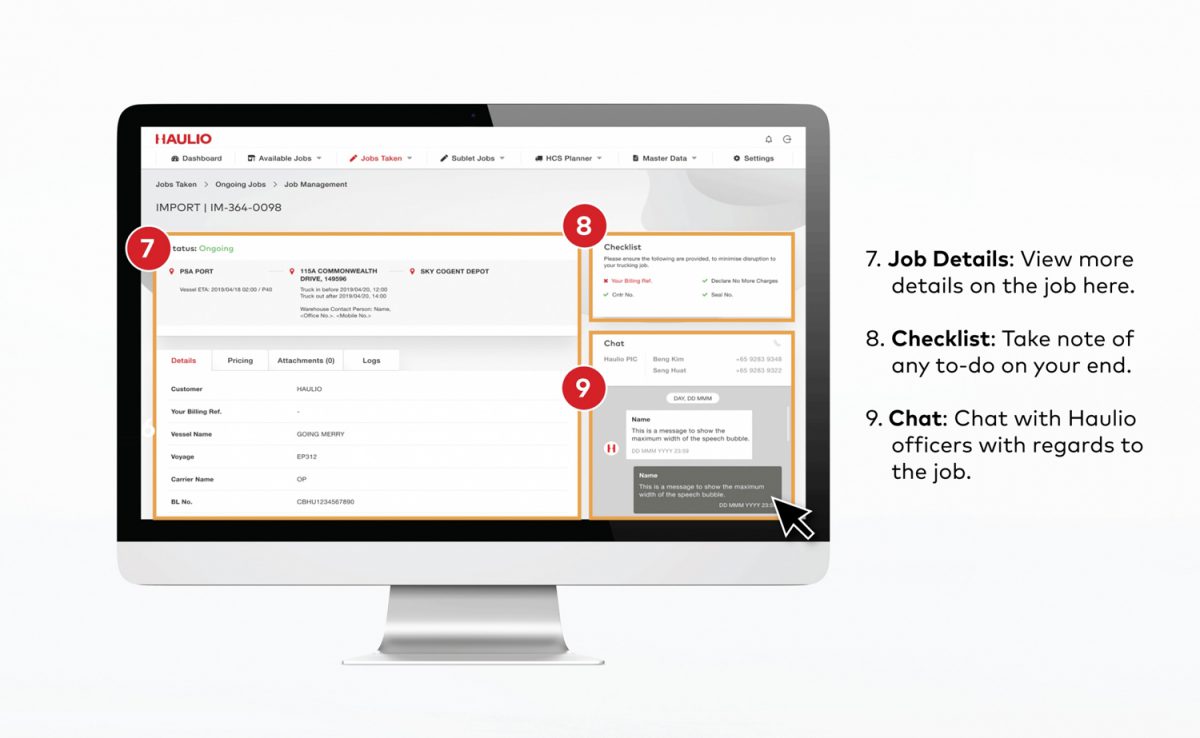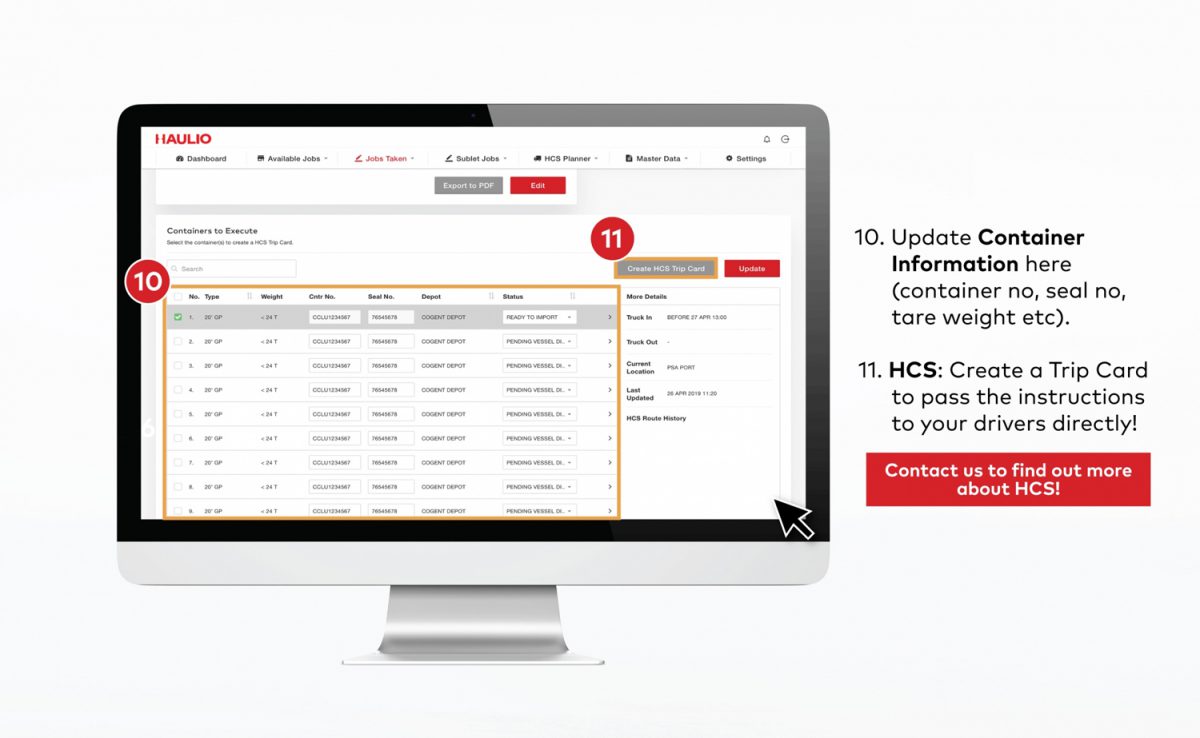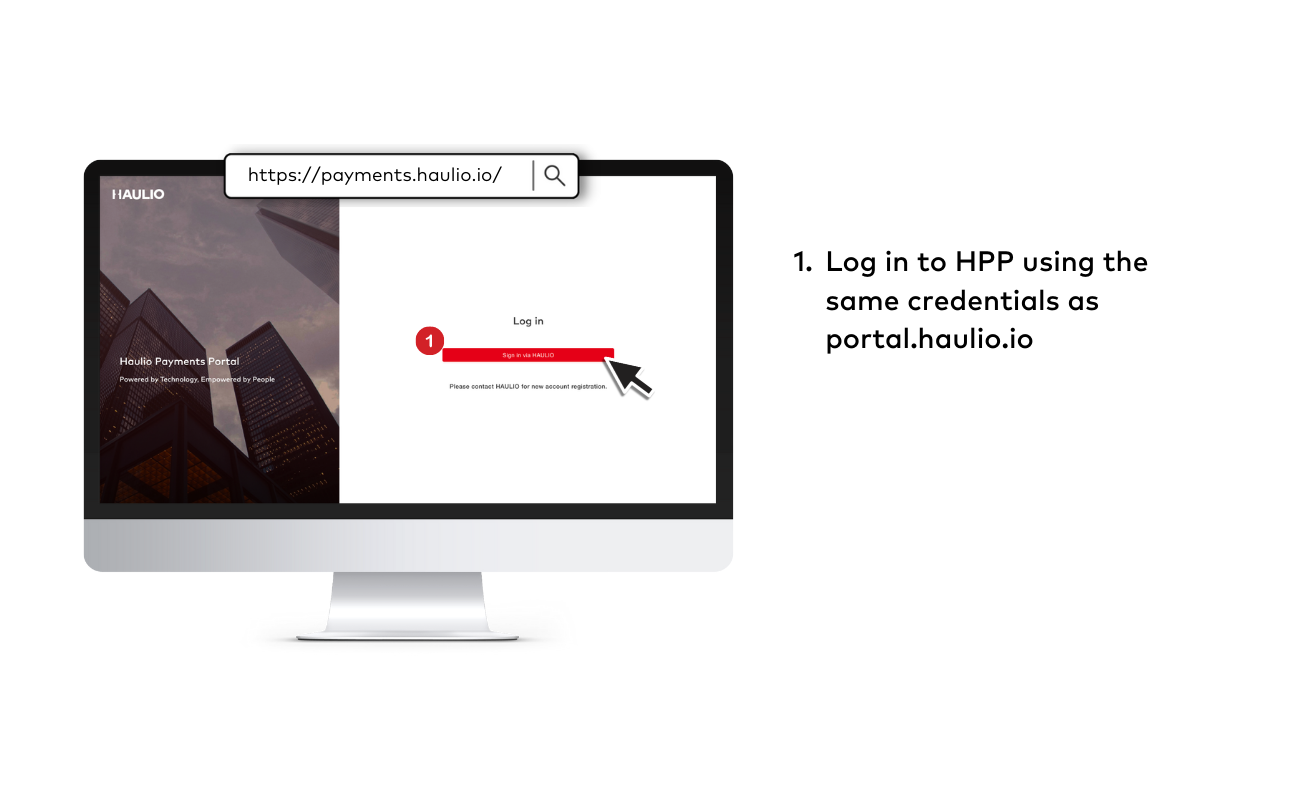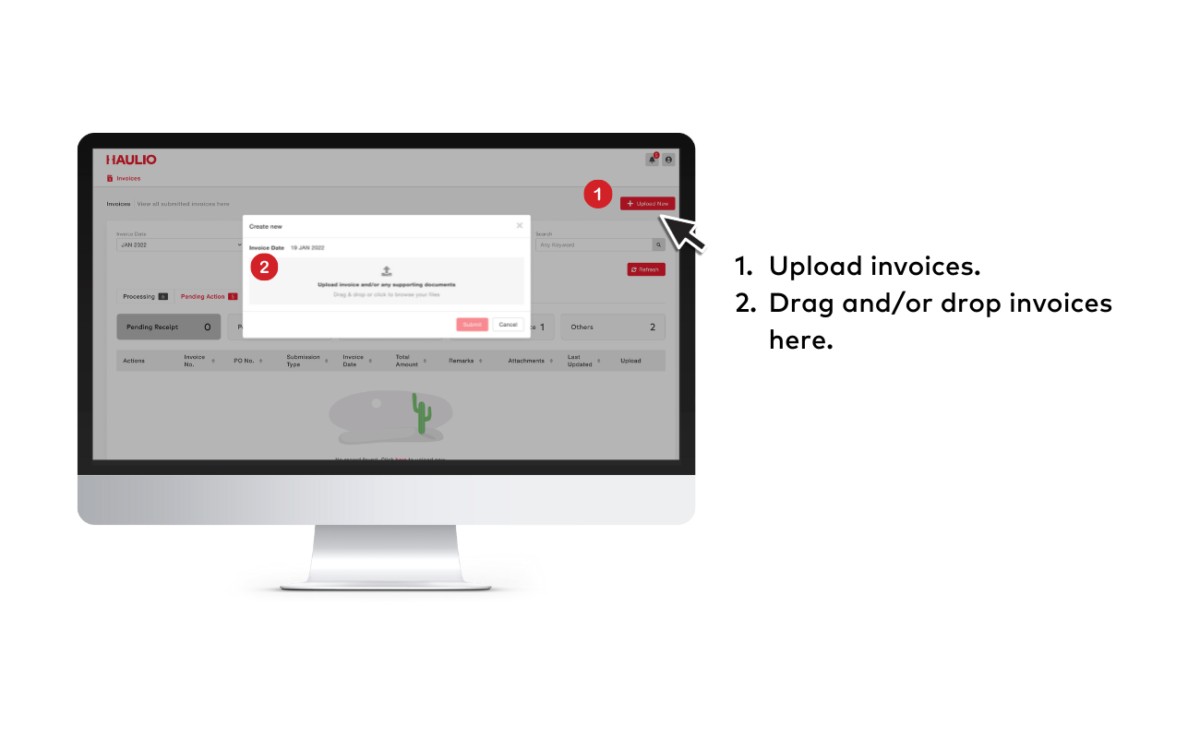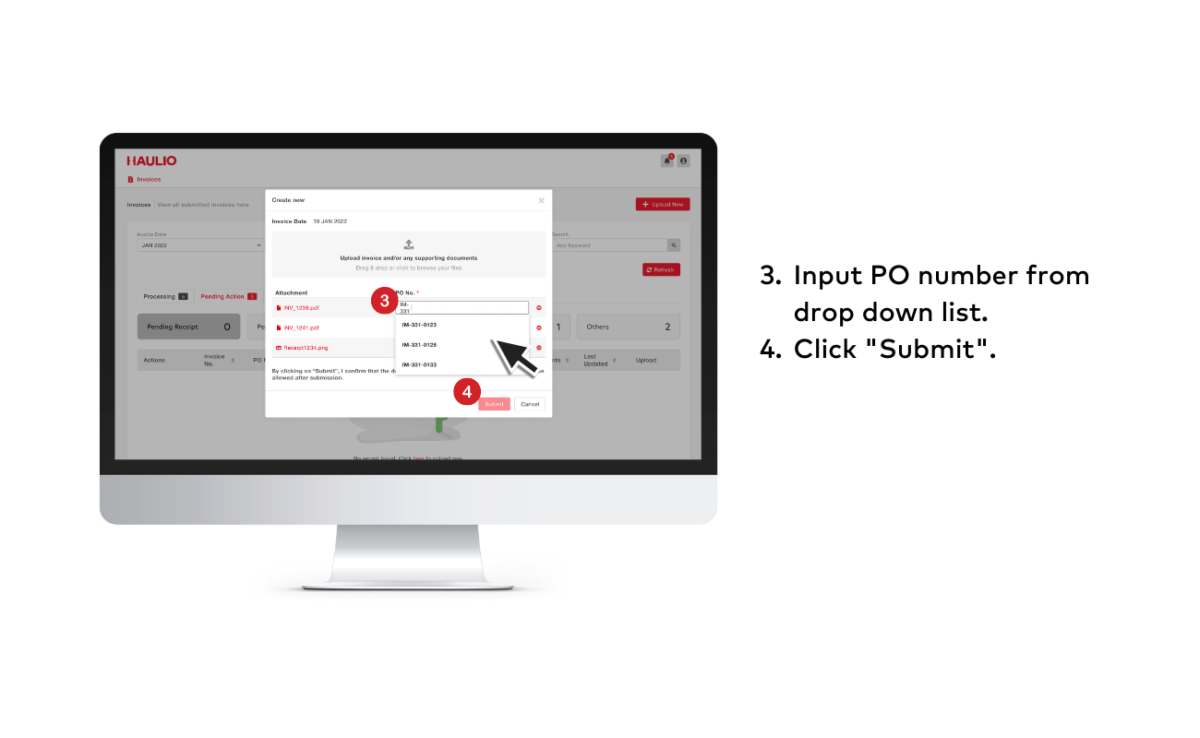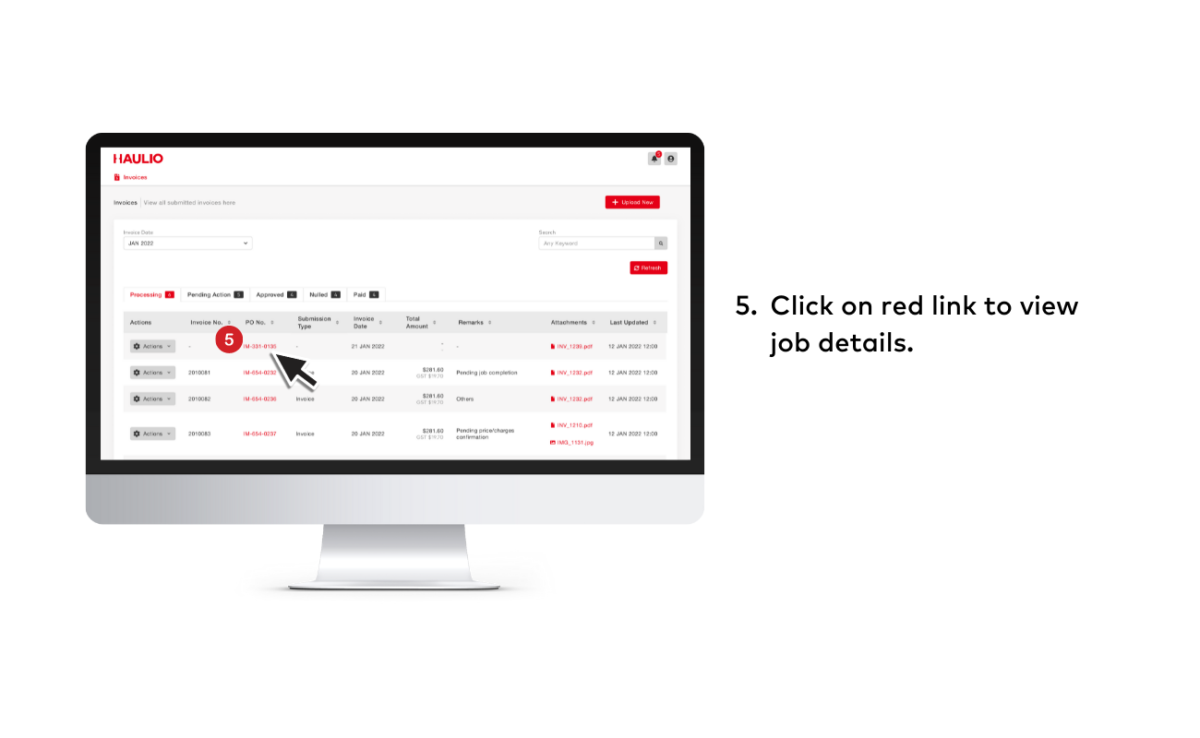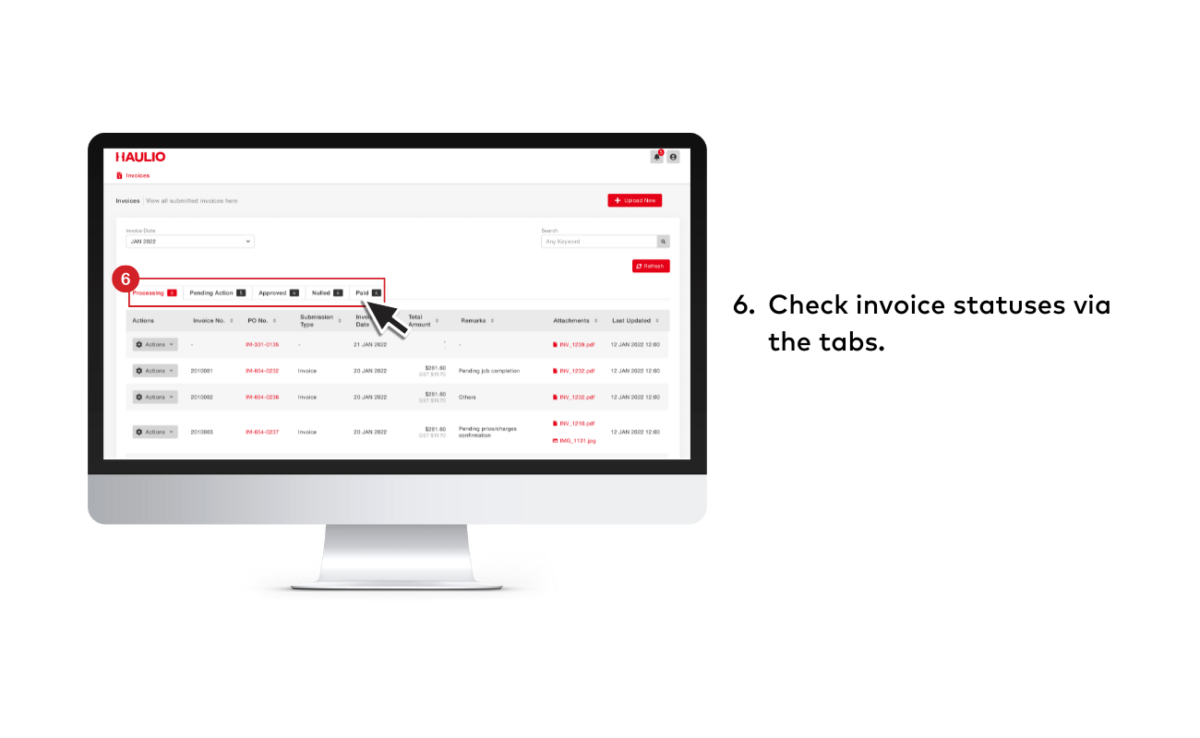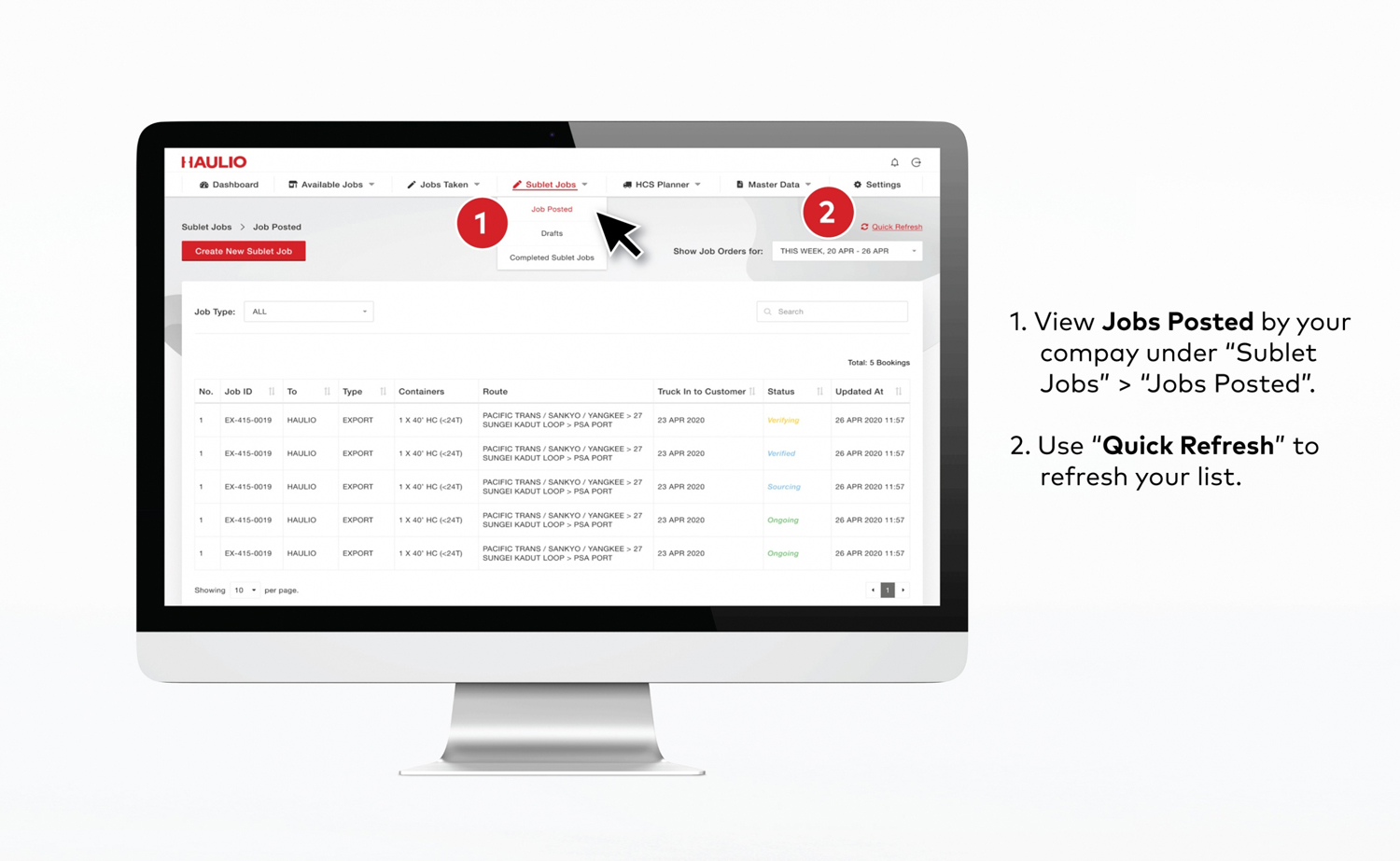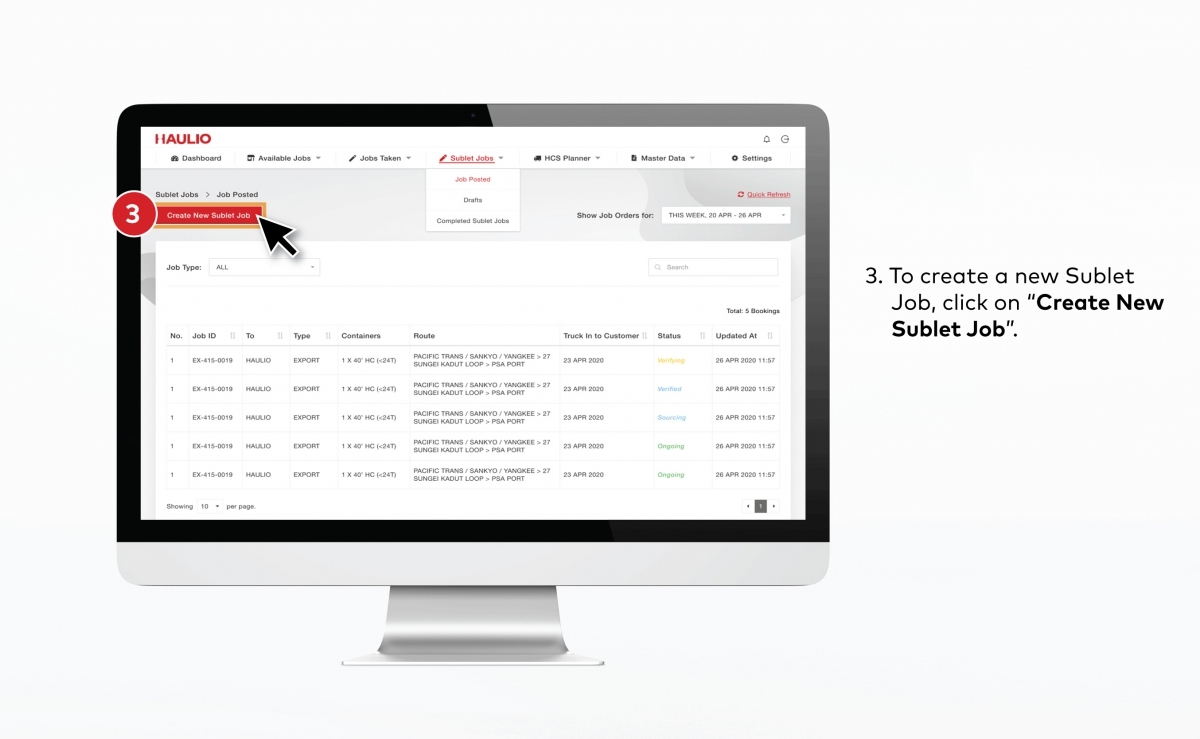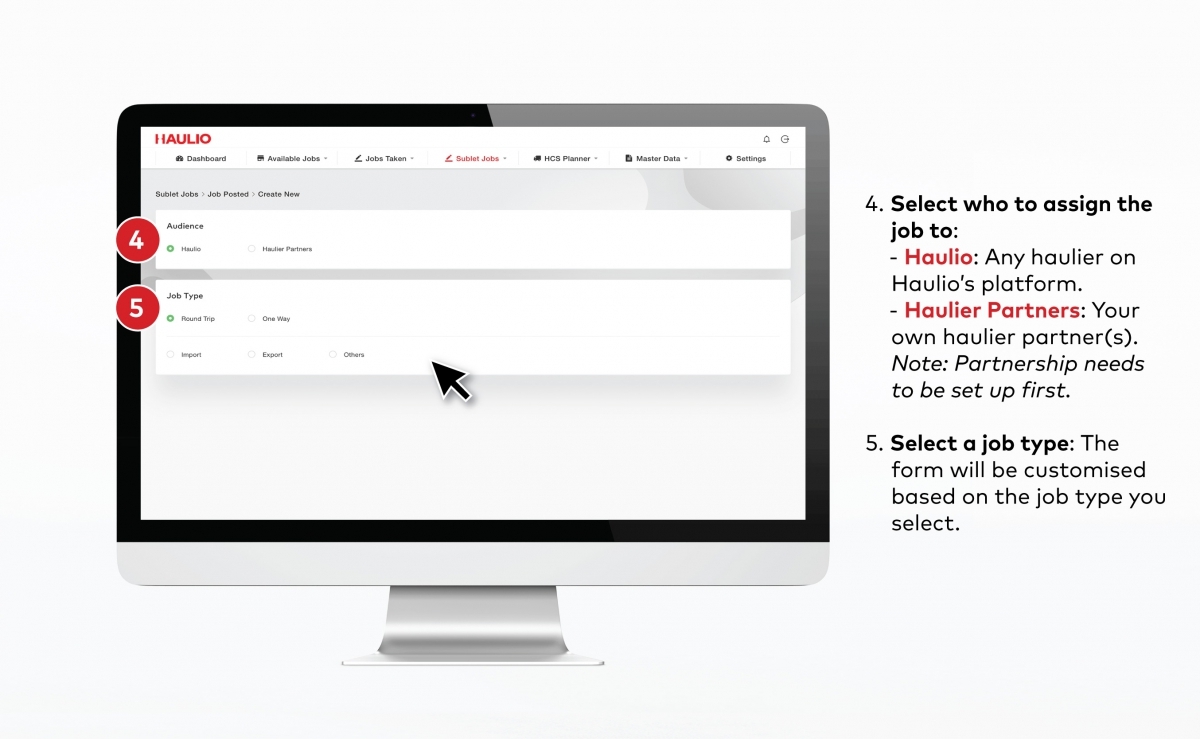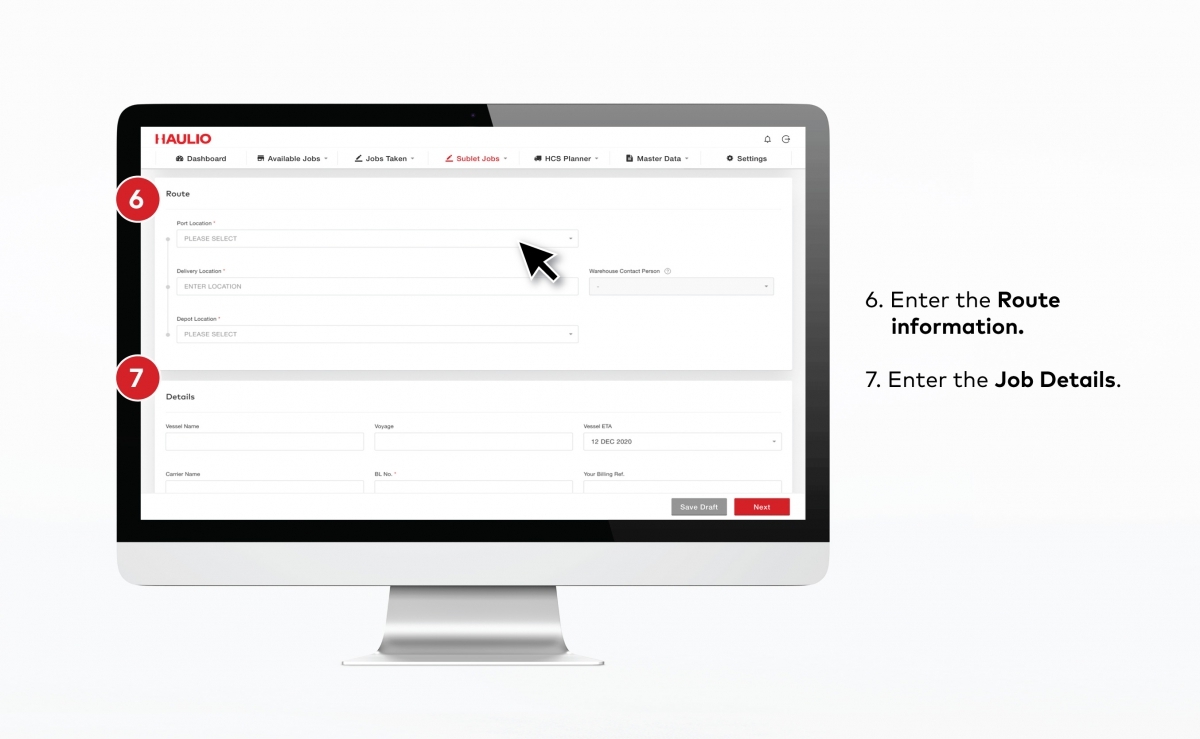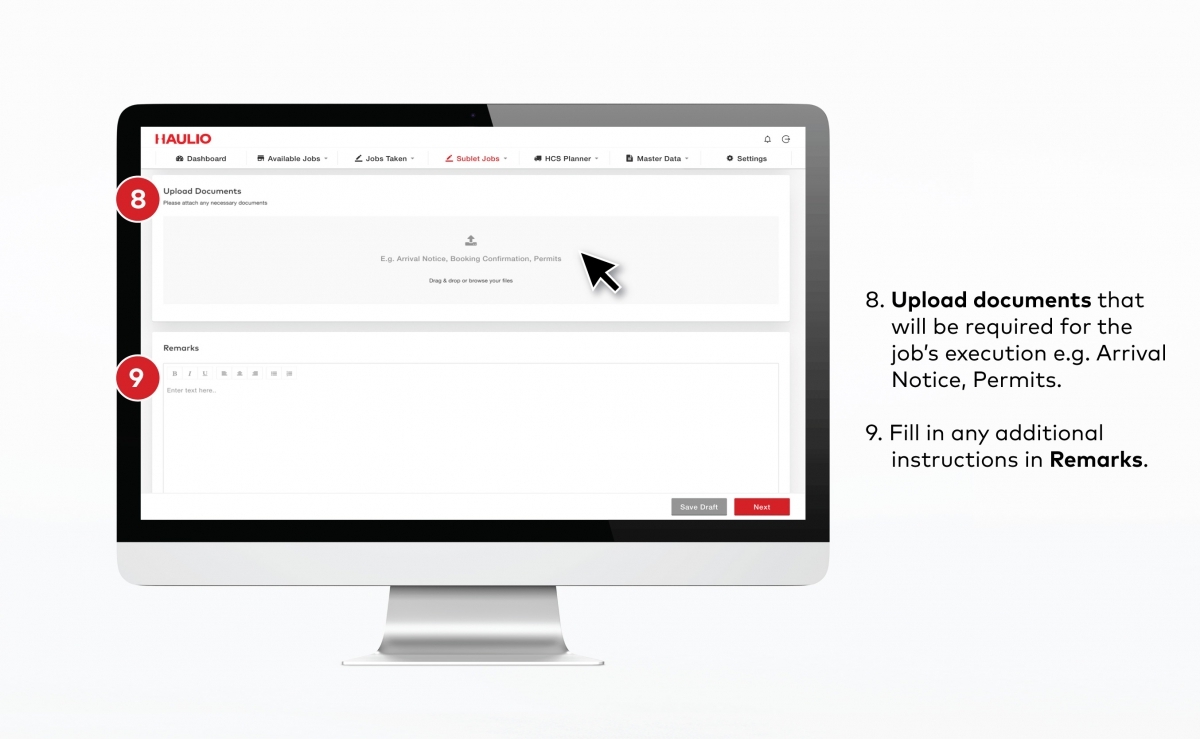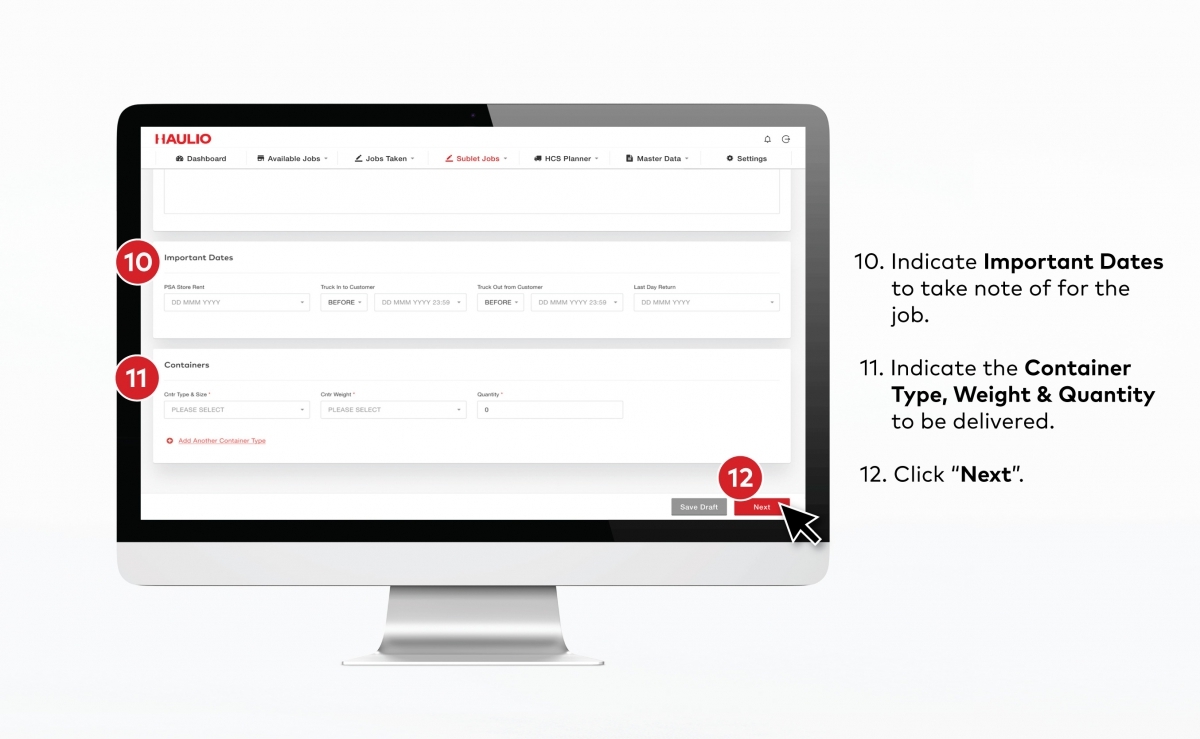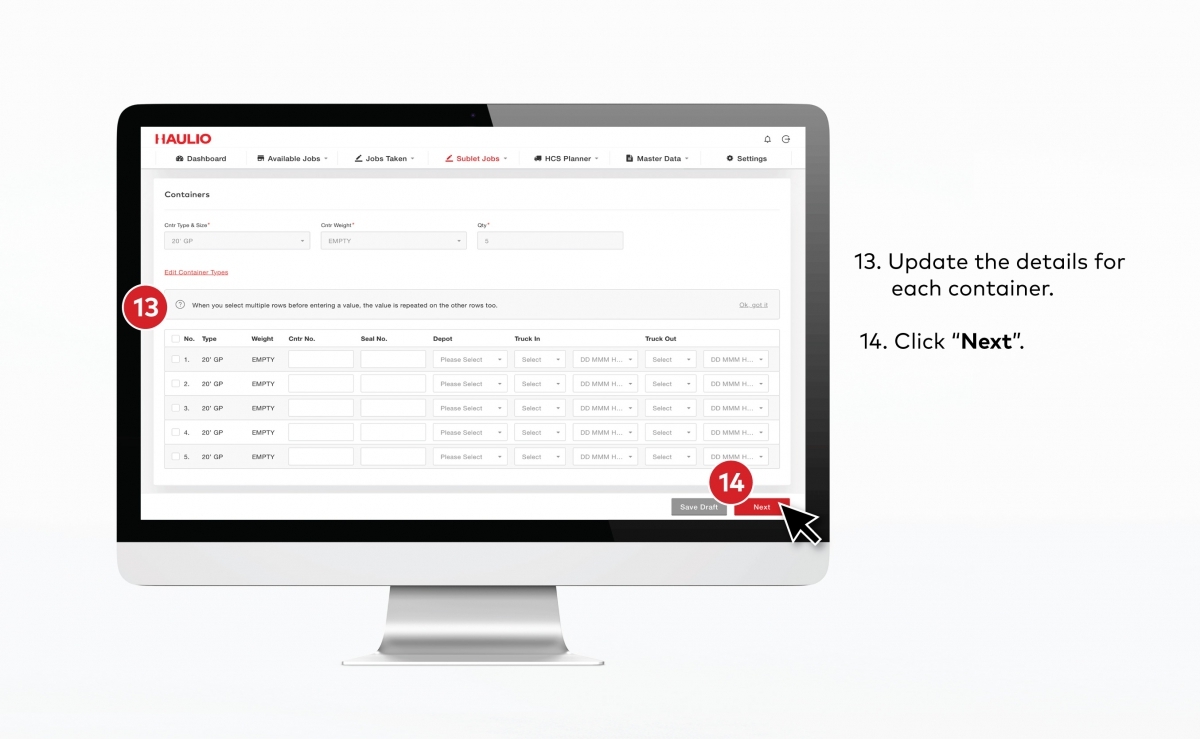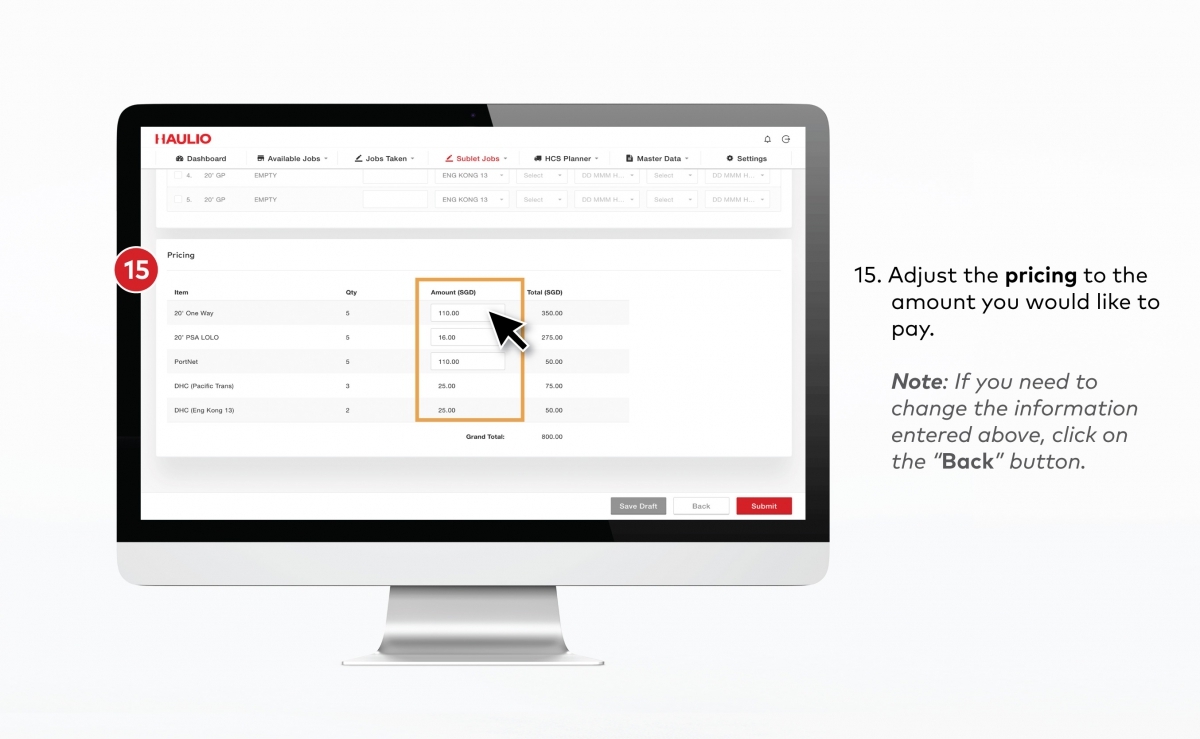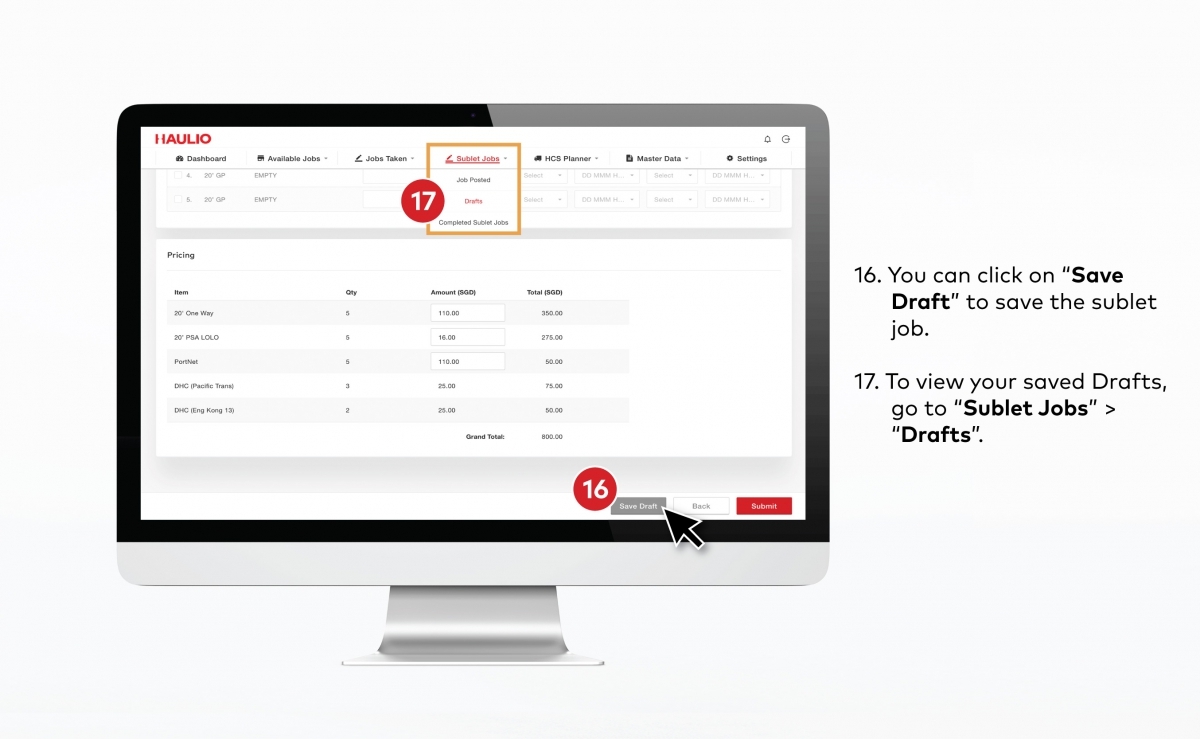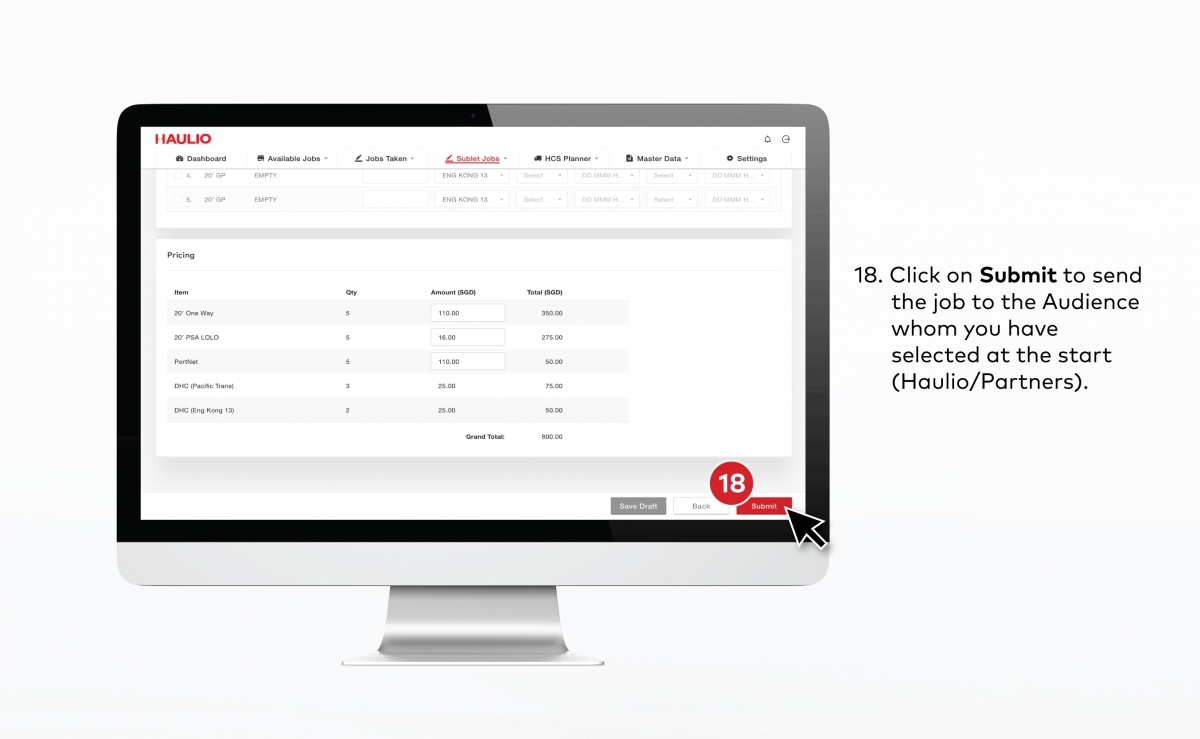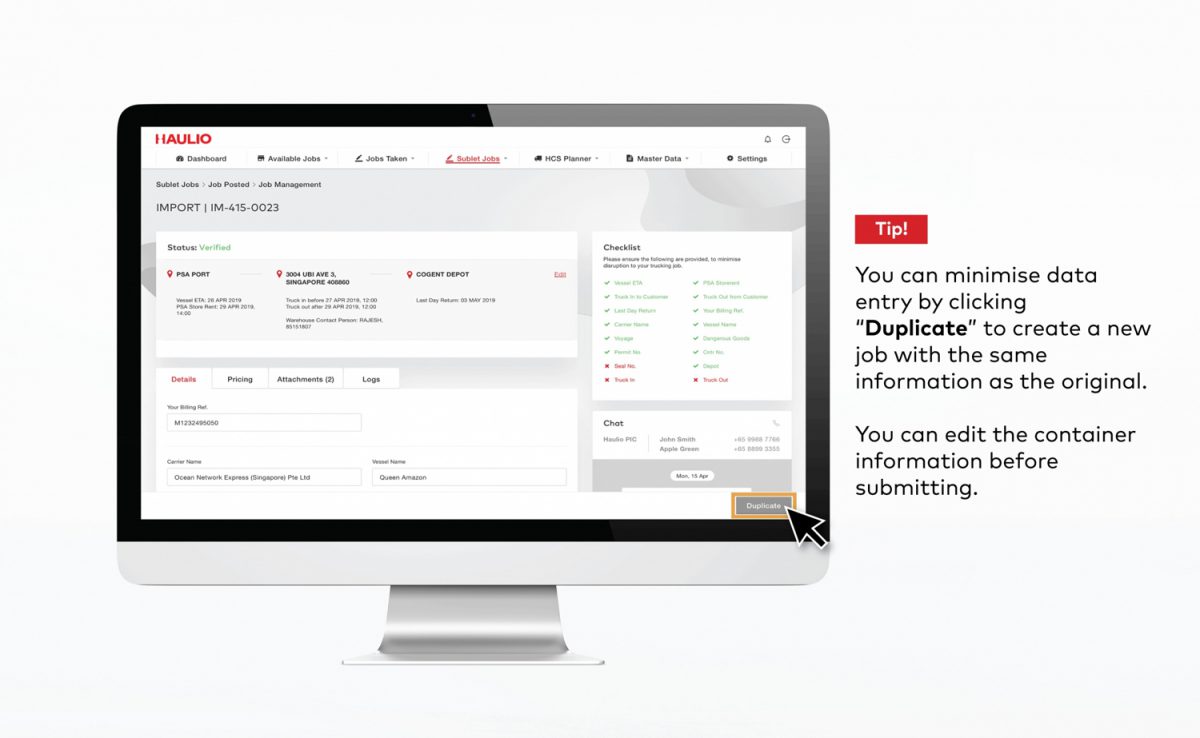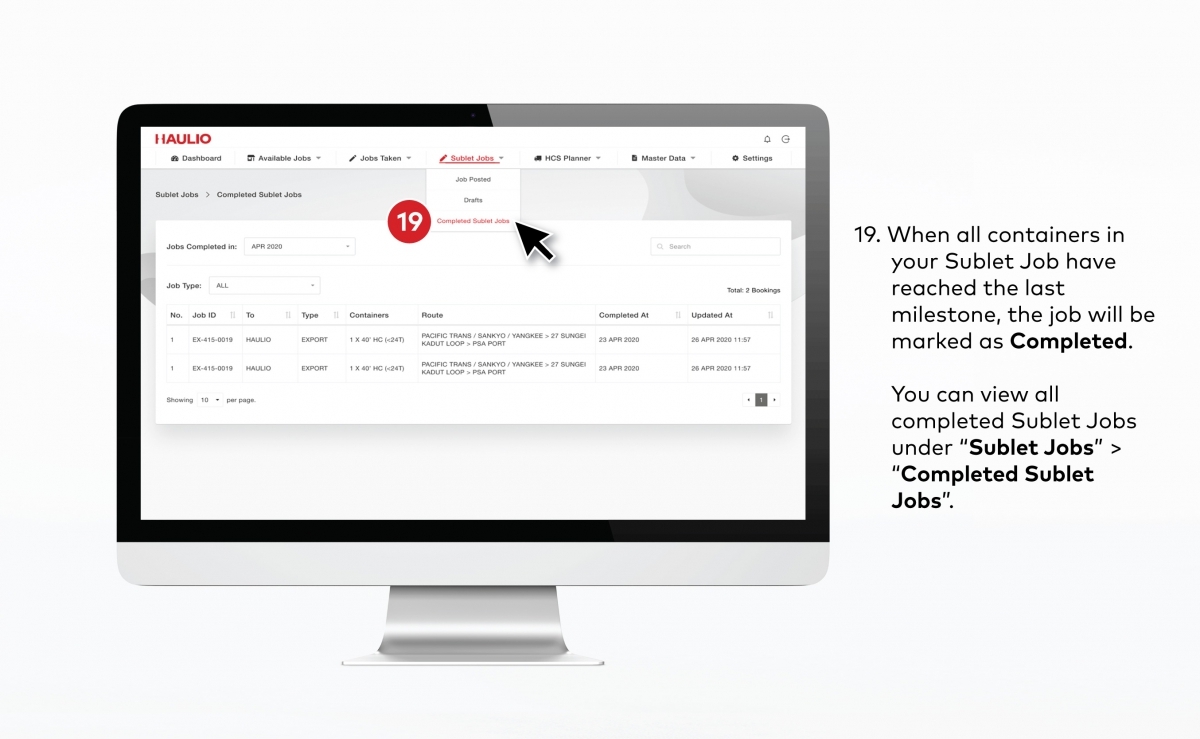Getting Started with the Haulage Operations Platform (HOP)
Built with hauliers at its heart, Haulio’s Haulage Operations Platform (HOP) is an end-to-end digital tool for you to manage all your trucking jobs.
Communicate and manage all your jobs, fleet, drivers and customers in one place.
- Take jobs from Haulio’s Job Pool to fill up your operational gaps.
- Manage jobs taken from Haulio’s Job Pool.
- Sublet jobs to Haulio’s haulier partners.
- Set up partnerships with your customers and haulier vendors to receive or sublet jobs directly, instead of through the Haulio job pool.
For a more in-depth guide on the product, reach out to us via hello@haulio.io and we’ll be glad to assist!
Taking a Job
Managing Jobs
4. Update Container Statuses
Update container information:
- Container number
- Seal number
- Tare weight
- Cargo weight
- Container status
Note: Remember to click “Update” after entering the information.
Invoicing and Payments
The Haulio Payments Portal (HPP) is an integrated e-billing and payments portal built to make billing easy when you have completed your jobs from Haulio’s HOP!
1. Log in to HPP
Go to HPP via payments.haulio.io.
Next, click on “Sign in via HAULIO” using the same credentials as on portal.haulio.io.
Note: If you are a finance user, kindly check with your company’s HOP admin to create a HPP account.
3. Input PO Number
Input and select the corresponding PO Number from the dropdown list.
Click “Submit”.
Note: The same PO number can be used for more than one attachment. They will be combined into one submission.
Upon submission, the PO No. will turn red for valid job codes.
To check on the job details, click on the PO No. in red and the details will open in a new tab.
Note: For Haulio Jobs, the ‘PO No.’ would be the job code. Does not apply to PSA jobs: ITT/ITH
4. Checking Invoice Statuses via the following tabs
- “Processing”: Invoice is being processed. No action is required.
- “Pending Action”: Invoices requiring your action.
- “Approved”: Invoices that are approved, no action required.
- “Null”: Invoices that are no longer valid, no action required.
- “Paid”: Invoices that are paid, no action required.
Sublet Jobs to Haulio
Do you have overwhelming orders from customers and need operational support? Consider subletting to Haulio to help fulfil your orders.
FAQ
1. It’s been some time since I last logged in and I’ve forgotten my password. How can I retrieve it again?
- No worries! Go into and click on “Forgot password”. You will receive an email to reset your password.
2. What is the Haulage Operations Platform (HOP) and the Haulio Connectivity System (HCS)?
- The Haulage Operations Platform (HOP) is a cloud-based platform that allows you to manage your fleet and plan trips for your drivers.
- Conversely, the Haulio Connectivity System (HCS) is a mobile app for your drivers to communicate with you, with additional features like trip forms and GPS tracking. Get in touch if you’d like to find out more!
3. Is the Haulage Operations Platform (HOP) and Haulio Connectivity System (HCS) free of charge?
- The basic HOP and HCS is free of charge. However, the PSA messaging function will be payable. Get in touch with us if you’d like to find out more!
4. I am a finance user and I do not wish to receive emails on operation-related matters. e.g. emails regarding available jobs or job updates.
- You can turn off operational email updates by logging on to portal.haulio.io and:
1. Go to Settings
2. Click on “Notifications”
3. Uncheck the type of operational emails you do not wish to receive
4. Click on the “Update” button.
Get In Touch
Questions? We’re happy to help! Get in touch via the form below and we’ll get back to you as soon as possible.